FAQ Overview
Wireless Products General
What is the signal loss for LMR-200 and LMR-400 cables
For LMR-400 cable, the loss is 0.068dB/ft
Author: Paul Kleissler
Last update: 2022-10-20 16:01
If the receiver looses signal from the transmitter does the DMX channels on the receiver stay at what they last received or do they go to zero or full?
Author: Jannelle Boisseau
Last update: 2022-11-02 19:21
Is City Theatrical wireless gear compatible with WDMX or CRMX?
Author: Jannelle Boisseau
Last update: 2022-12-01 22:46
How do I check the health of my QolorPoint Battery?
o Disconnect all wires from the battery
o Use a multimeter to test voltage
o Is voltage 24v or higher?
▪ Yes, continue with the checklist
▪ No, replace the battery and start again
o Reconnect the battery to the fixture. (Do not put the unit back
together yet.)
o Run a test function for 4 and a quarter hours
o Test function setup:
▪ Hold the up and down arrows and press the power button.
▪ Let go of all buttons. This will do a master reset and make
the light turn on in Lee 02.
▪ Turn off the power and turn the power back on.
▪ Go to ‘Change Settings’
▪ Go to ‘ BRIGHTENS Control’
▪ Set to 75%
▪ Back out to the main menu
▪ Go to ‘Change Function’ > ‘Function Custom’ > ‘Custom
Color’ > Red 255 > Green 255 > Blue 255 > White 255.
▪ Run test for 4 and a quarter hours.
o Did the QolorPoint stay on for 4 and a quarter hours or more?
o Yes, the test is complete and your battery has passed.
o No, your battery should be replaced.
Author: Jannelle Boisseau
Last update: 2022-12-16 18:27
My Transmitter (5902, 5903, 5910, 5911, 5912, 7400-5902, 7400-5903) has no obstructions between it and the receivers other than a glass window. Why can I not get signal to my receivers?
Author: Jannelle Boisseau
Last update: 2023-01-18 18:59
Where can I find the most up-to-date firmware?
All Firmware new and old can be found on our website! https://www.citytheatrical.com/resources/firmware
Author: Jannelle Boisseau
Last update: 2023-02-06 19:05
I’m having trouble setting the multiverse show ID using RDM. When I access the device’s RDM parameters, there is no parameter displayed for show ID when using the Swisson RDM controller.
The SHoW ID parameter is a manufacture specific parameter. Unfortunately, the Swisson device does not support manufacture specific parameters. You will need to use an RDM controller that supports manufacture specific parameters, such as DMXcat.
Author: Paul Kleissler
Last update: 2023-05-11 22:36
My ETC LED Source 4 will not show up via RDM on my DMXCat app or receive DMX. What settings do I need on the fixture end?
You will need to make sure the following are the same as the transmitter:
SHoW ID
Universe
Show Key
You will also need to make sure that power to the antenna is enabled. Default is OFF, we recommend MAX.
Author: Jannelle VanEtten
Last update: 2023-07-10 16:12
I would like to use my 5900/5902/5903/5910/5911 with my new Multiverse QolorPoint 7000. How do I get the two to connect in the 2.4 range?
QolorPoints will work with 5902 MV Nodes and 5900 MV SHoW Baby in both Neo SHoW IDs and Multivese SHoW IDs. They will work with the 5910 and 5911 MV Transmitters in Multiverse SHoW IDs only. In order to set a Multiverse ID on a QolorPoint fixture, you need to RDM to fixture.
You will need to set the 5900 Show Baby or 5902/5903 Multiverse Node to a Neo SHoW IDs such as:
Green - 201
Cyan - 102
Magenta - 117
White - 133
Red - 149
Yellow - 165
In order to use a 5910/11 you first need to establish an RDM connection to the fixture wirelessly using a SHoW Baby (5900) or a Multiverse Node (5902/3). Then you change the SHoW ID in the fixture to a Multiverse SHoW ID (24000-24355). Once changed, match the ID in the transmitter settings and the fixture should begin to listen to the Multiverse Trnasmitter. The ID LED should be blue.
Author: Jannelle VanEtten
Last update: 2023-07-12 17:53
What accessories will I need with my 5637 Antenna Splitter?
Here is what you might need per product:
5900/5902/5903/5904/5905/5910/5911/5912/ - You will need either two 5641 3' Adaptor Cables (N(m) to N(m)) and/or two 5639 Gender Changers (N(m) to N(m)). This will depend on the needs of the customer and project as to where the antenns are mounted. You will also need one 5638 RSMA-Male to N-Male
5906/5907 - Requires 103-00730 Cable, 5938 3' Adaptor Cable (RSMA(m) to N(m)) and either two 5641 3' Adaptor Cables (N(m) to N(m)) and/or two 5639 Gender Changers (N(m) to N(m))
7400-5902/7400-5903 - You will need either two/three 5641 3' Adaptor Cables (N(m) to N(m)) and/or two/three 5639 Gender Changers (N(m) to N(m))
Author: Jannelle VanEtten
Last update: 2023-07-28 22:55
Am I able to send fixture firmware updates via Multiverse Products?
No, it is not possible to send fixture firmware updates via Multiverse products.
Author: Jannelle VanEtten
Last update: 2023-08-09 14:12
Can I RDM into my Multiverse products via a ColorSource Console?
Yes, the ColorSource Console line supports RDM discovery. Please contact ETC for further instruction.
Author: Jannelle VanEtten
Last update: 2023-09-15 15:15
Can I paint my Yagi 5982 and/or Panel 5981 antenna?
Yes, you can as long as you do not use metallic paint.
Author: Jannelle VanEtten
Last update: 2023-09-19 13:10
Why can't I use ETC console RDM to access my Multiverse products?
This is a fault within the ETC RDM software. It is a known problem that should be addressed with ETC. Certain ETC consoles will not discover RDM devices that do not have DMX addresses. This issue is not present in the Concert Series software.
Author: Jannelle VanEtten
Last update: 2023-09-20 18:20
How long can I extend the antenna for my wireless DMX system and is it RG-58 cable?
No it is not RG-58 cable. The impedance of the cable needs to be 50ohm. Typically LMR-200 and LMR-400 and its equivalents are used.
The length of the cable is governed by how much signal loss in dB you are willing to accept based on the cable type chosen. For example LMR-200 has a loss of 0.3dB per foot, a 6 foot cable has a loss of 1.8dB. We do not recommend using LMR-200 for longer than 10 foot runs. 3dB is a lot of loss. You can compensate for this loss by using a directional antenna, such as a panel antenna, so your net loss is the loss of the cable + the gain of the antenna. LMR-400 has a loss of 0.07dB per foot, but the cable is far less flexible.
It is always far easier and better to extend the DMX or Ethernet connections and keep the antenna as close to the transmitting/receiving device as possible.
Author: Paul Kleissler
Last update: 2023-10-31 13:55
Are your products compatible with Chauvet Professional Well STX 180s?
No, the Chavez Professional Well STX 180s use WDMX and we are not compatible with WDMX.
Author: Jannelle VanEtten
Last update: 2024-01-17 16:05
What is the size of antenna SMA nut and washer?
The RP-SMA antenna jack is 1/4-36 thread.
You can buy the nut and washer from Digi-Key or Mouser, below are links to Digi-Key
Nut:
TE Connectivity P/N NT-SMA-G
https://www.digikey.com/en/products/detail/te-connectivity-linx/NT-SMA-G/12821517
Washer:
TE Connectivity P/N WS-SMA-G
https://www.digikey.com/en/products/detail/te-connectivity-linx/WS-SMA-G/12821516
Author: Paul Kleissler
Last update: 2025-01-28 16:04
Dimmer Products
My 5942 will turn on via the Micro USB but will not power up via the Power + & - port.
Author: Jannelle Boisseau
Last update: 2022-10-25 18:28
5942/5943 Firmware Update
Download the new firmware .zip file from the CTI Website. It can be found in the download
section of the product page.
You will need a PC or Mac to plug into the dimmer’s USB micro B connector. When in boot
load mode, the dimmer’s USB port will act as a flash drive for you to copy the files to.
1. Enter boot load mode on the dimmer by applying power while holding down the dimmer
“E” button. Keep it pressed until the Signal Quality LEDs chase with a 1 second step
rate. It is easiest to use the USB connector to power the dimmer.
2. Delete any files that already exist on the dimmer’s flash drive when it shows up on your
computer
3. Un-zip the downloaded file and transfer all firmware files to the root directory of the
dimmer’s drive.
4. Press the dimmer “A” button after all files have been copied to begin the update process
5. Wait for all firmware files to be programed as indicated below:
a. Signal Quality Low: Solid green followed by rapid flashing (Host CPU)
b. Signal Quality Mid: Slow flash followed by rapid flashing (2.4GHz Radio)
c. Signal Quality Hi: Slow flash followed by rapid flashing (900MHz Radio, 5942
only)
6. Once complete, if successful, the dimmer will re-boot into normal mode, otherwise the
errors will be indicated as below.
Errors:
Status Red, Signal Quality Low Flashing = Host update failure
Status Red, Signal Quality Mid Flashing = 2.4GHz update failure
Status Red, Signal Quality Hi Flashing = 900MHz update failure
Author: Jannelle Boisseau
Last update: 2022-10-25 18:32
How do I change my 5942 dimmer back to wired input mode without loosing any configuration changes?
Author: Paul Kleissler
Last update: 2022-11-14 15:45
My 5916/17 Unit does not power up
-Check polarity of DC voltage connection from power supply to dimmer
Author: Jannelle Boisseau
Last update: 2022-12-21 14:34
My 5916/17 Unit powers up but can’t be controlled
If operating in wireless mode, check that SHoW ID and SHoW Key (if used)
and universe match your Transmitter and that DMX present light on dimmer is
solid blue.
Check that “Wireless” has been selected on Multiverse tab of setup screen.
If operating in wired mode, check that the DMX present light on dimmer is
solid green. Check that “Wired” has been selected on Multiverse tab of setup
screen.
Check the starting DMX address, and that the lighting controller is outputting
that address. Check console patch.
Check polarity of DMX connection. On the XLR5M pin 1 = common, pin 2 =
DMX “-“, pin 3 = DMX “+
Author: Jannelle Boisseau
Last update: 2022-12-21 14:35
MY 5916/17 Dimmer fault codes: Status light will blink red when problems are encountered
1 Short circuit
2 Output overcurrent (>4A on any output)
3 Input overcurrent (>12.5A on total device)
4 Over temperature on any output
5 Under voltage
6 Over voltage
Author: Jannelle Boisseau
Last update: 2022-12-21 14:36
How many candles can be supported on each channel of the QolorFLEX 5x2.5A Multiverse Dimmers (P/Ns 5942 and 5943) and QolorFLEX 2x2.5A Multiverse Dimmers (P/Ns 5916 and 5917)?
Author: Jannelle Boisseau
Last update: 2022-12-29 22:20
Forward Error Correction. Which is better: Broadcasting 2 'full' DMX universes with FEC turned off, or 4 half populated universes with FEC set to maximum?
When a DMX data packet has been received in error, the system has to wait for the FEC data to be received before it can decide if the bad data packet can be recovered, causing a few mS latency.
In noisy environments, it wont matter, cause it is likely that both the FEC and DMX data is bad causing all sorts of issues and is best left off. It’s kind of like adaptive hopping, at a certain point, it does not good and makes things worse.
Whether to use it or not, will have to be determined in a specific application, I usually recommend, leave it off, if reception cannot be corrected by placement or antenna selection, then try it, knowing the data requirements.
Author: Jannelle Boisseau
Last update: 2023-01-04 22:27
My 5942/5943 & 5916/5917 won't appear as a port option when using the USB Config tool. Why won't it connect?
Make sure the USB cable you are using can do both power and data. Otherwise it will never connect. The USB cable provided with the DMXCat will work for this.
Author: Jannelle Boisseau
Last update: 2023-04-24 16:34
My multi-channel dimmer is only working on channel 1, red. What could be wrong?
Check you power supply voltage and make sure that you are using the correct voltage. With 24V tape ran @ 12V, only the red color usually works.
Author: Paul Kleissler
Last update: 2023-05-03 19:23
My 5809 is not outputting correctly in 16 bit mode. What am I missing?
Be sure that the dPxx (DMX Profile) is set to 2.1
Author: Jannelle Boisseau
Last update: 2023-06-28 15:23
What is the Frequency Refresh Rate of the 5620?
The 5620 and 5742 dimmers use the phrase "TV/Film Mode x" where x is 1 to 5 representing the PWM frequency output of the dimmer channels. The modes correspond to the following frequencies:
TV/Film Mode 1: 1200Hz
TV/Film Mode 2: 2400Hz
TV/Film Mode 3: 5000Hz
TV/Film Mode 4: 12KHz
TV/Film Mode 5: 24KHz
Please note, as the output PWM frequency increases, resolution reduces.
Author: Paul Kleissler
Last update: 2023-07-18 17:29
Which QolorFLEX dimmers have Run1 (DMX) and Run2 (stand alone mode)?
The products with Run1 and Run2 modes are 5809, 5811, and 5812.
Run1 and Run2 can also be found in 5821/5823/5825 units made after 2023. Earlier models will most likely not have this option.
For further clarification please reach out to support@citytheatrical.com.
Author: Jannelle VanEtten
Last update: 2023-08-01 21:09
Will the 5722M or 5742M dimmer status light stay solid if functional?
No, a solid RED status LED is not normal and the dimmer most likely is non-funtional. The Status LED will blink error codes as follows: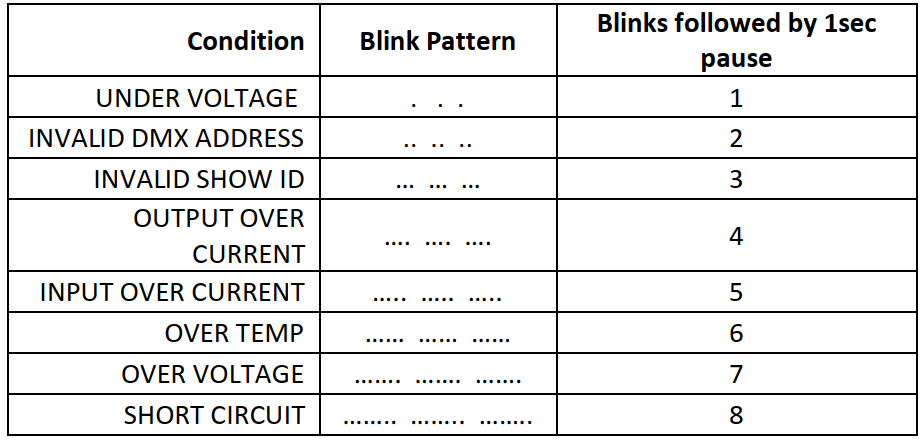
Under normal operating conditions the status LED is off.
Author: Jannelle VanEtten
Last update: 2023-08-01 16:00
How long can the lead be from the dimmer to the LED Tape?
It can be as long as you need it to be but you will need to consider voltage drop over long distances. This will vary between products, length, amps, and power input. We advise you use a voltage drop calculator to consider all your options.
Author: Jannelle VanEtten
Last update: 2023-09-06 16:12
How do I set stand alone light output with on the 5821/5823/5825 dimmer?
You will need to set the dimmer to Run 2 mode and power cycle the device. Once you have done that you will need to scroll through the options to find 1-xx, 2-xx, 3-xx, or 4-xx. These are your specific addresses in relation to the LED tape you have connected to the device. Press enter on the selected address and using the Up and Down button adjust the levels. Be sure to press Enter once you have the desired look to lock it in.
Author: Jannelle VanEtten
Last update: 2023-09-13 22:02
My 5821/23/25 dimmers are different generations and have different menu settings. It is effecting the curve and PWM settings between generations. Is there an easy way to adjust this and make them match?
There is no way to make the different generations of dimmers match in curve or menu settings. This is a known issue and there is no resolution.
Author: Jannelle VanEtten
Last update: 2023-09-22 14:43
What are the dimensions of the 5916/17 dimmer.
Here are the dimensions in inch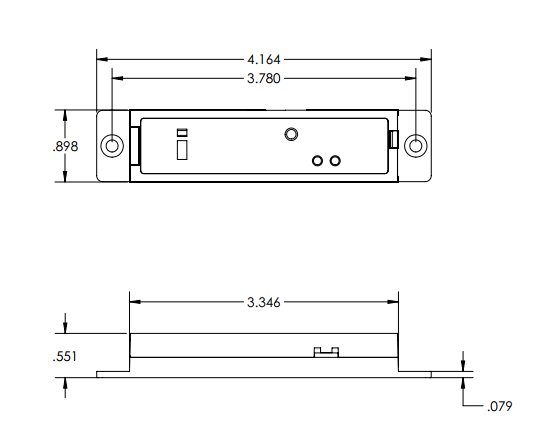
Author: Paul Kleissler
Last update: 2023-10-09 16:21
What wire gauges fit int he 5916/17 dimmer connectors
For the power and dimmer loads, 18-24AWG
For the DMX 22-26AWG
If using stranded, you need to press the release button to get the wire in without splitting wire hairs. Solid should just push in. You can tin the stranded as well. Be very careful with the release tabs, press exactly perpendicular or else the plastic tab breaks off.
Author: Paul Kleissler
Last update: 2023-10-10 15:08
Is solid or stranded wire ok to use with the 5916/5917
Solid core wire will just push in to the connector. If using stranded, you need to press the release button to get the wire in without splitting wire hairs. You can tin the stranded wire as well.
Author: Jannelle VanEtten
Last update: 2023-10-11 15:03
My 5742M needs a replacement antenna. Do you sell them?
Yes, you will need PN 101-00936.
Author: Jannelle VanEtten
Last update: 2023-11-16 15:00
Do the 5942/5943 and 5916/5917 support the Neo Show IDs?
Yes, they are all compatible with the Legacy Show IDs
Author: Jannelle VanEtten
Last update: 2023-11-28 16:39
I would like my 5942/5943 dimmer to act as an on/off switch for my Lava Lamp. How would you recommend accomplishing this?
You will need to the following parts:
5942/5943
4 pin automotive relay
DC to AC Inverter
Battery
Lava Lamp
You will need to set the dimmer to Non Dim / 60Hz Inc
You will need to wire the relay as follows
Terminal 85: Goes to the Wireless “+”
Terminal 86: Goes to the Wireless Channel (A,B, C, etc…)
Terminal 87: Goes to the Positive Line of the Inverter
Terminal 30: Goes directly to the Battery Positive (+) terminal
The Negative Line of the Inverter goes right to the Battery (-) Negative terminal
Author: Jannelle VanEtten
Last update: 2023-12-13 21:15
What does IAP0 on my 5809 mean?
IAP0 indicates the bootloader and should disappear once the unit powers up fully. If IAP0 does not disappear and is the only message on the screen your unit is most likely broken and will need to be replaced. Please contact Support@citytheatrical.com
Author: Jannelle VanEtten
Last update: 2024-01-11 17:00
What is the idle current of the 5942/43 and 5916/17 dimmers
The 5942/43 dimmer draws 0.45W in wireless mode and 0.35W in wired mode.
The 5916/17 dimmer draws 0.36W in wireless mode and 0.27W in wired mode.
Author: Paul Kleissler
Last update: 2024-01-23 21:12
Error Blink patterns for the D4 Dimmer 5742
Under Voltage - 1 blink between 1 second pause
Invalid DMX Address - 2 blinks between 1 second pause
Invalid Show ID - 3 blinks between 1 second pause
Output Over Current - 4 blinks between 1 second pause
Input Over Current - 5 blinks between 1 second pause
Over Temp - 6 blinks between 1 second pause
Over Voltage - 7 blinks between 1 second pause
Author: Jannelle VanEtten
Last update: 2024-01-30 15:11
I want to use a 12V LED bulb with my 5942/5943 dimmer. What settings do I need to make this functional?
You will need to set the following dimmer settings
Curve : Square Law (Incan)
Output Response Time : 100ms
Mod. Frequency : 60Hz Incan. (if you have flickering try 1200Hz Candle Mode)
Author: Jannelle VanEtten
Last update: 2024-02-16 14:00
What is the part number for the F7 Fuse on the 5942/5943?
693-3413.0332.22
https://www.mouser.com/ProductDetail/Schurter/3413.0332.22?qs=tk5EcTX4n4yNf01GmJFMyw%3D%3D
Author: Jannelle VanEtten
Last update: 2024-03-01 15:00
Can I run a motor from my 5809?
The unit may burn out so we recommend putting a reverse-biased diode in line to help with avoiding burning out the dimmer.
Author: Jannelle VanEtten
Last update: 2024-04-04 14:51
My D4 dimmer is showing the status light on in red and all green LEDs on. What does this mean?
The radio has become disconnected from the main PCB and needs to be reseated. If the error does not go away the radio will need to be replaced.
Author: Jannelle VanEtten
Last update: 2024-04-04 14:50
How do I set DMX Mode in my 5825?
Power on the device
Arrow up or down till you see Run2
Press enter
Arrow up or down till you see Run1
Press Select
Power cycle the unit
Author: Jannelle VanEtten
Last update: 2024-04-30 15:01
Are all options found on the screen of the 5825 DINRail dimmer available via RDM?
No, be sure that all settings are correct before relying on RDM.
Author: Jannelle VanEtten
Last update: 2024-05-02 18:26
I am using the QolorFlex 2x5A Show DMX Neo Dimmer (Legacy Version) what do the different curves do?
The ISL (Inverse Square Law) Curve is intended for incandescent lamp dimming and is similar to a conventional mains-powered lighting dimmer curve. The PWM period for ISL is 60Hz.
The NON-DIM function is intended for relays and other devices requiring switched power without PWM dimming.
The Linear Curve is a simple linear scale that can be used to drive DC integrators or other devices where linear response needed. The Linear PWM period is 60Hz.
The LED Curve is intended for controlling LEDs but may be used for other specialized loads.
The LED Curve Modes have been optimized for flicker free performance in TV and Film applications. All settings have been camera tested with motion picture film and digital cameras. The settings are different to allow compensation for variations in shutter speed and shutter angle. A camera test is recommended to confirm the correct setting has been selected.
Author: Jannelle VanEtten
Last update: 2024-05-02 18:26
What is the best way to insert and take out wires on the DIN Rail Dimmers?
Using a small flat head screw driver place the flat head in the grove and push down. this will open the gate and allow the wire to go in or out.
Author: Jannelle VanEtten
Last update: 2024-06-17 14:35
Do we have CAD drawings for the 5810 & 5811?
Yes, check the folder for 5810/5811 under documents. There is a drawings folder and they can be found there.
Author: Jannelle VanEtten
Last update: 2024-06-25 14:11
What is the max load per terminal for the Connect 10?
Maximum Load per Terminal 20A
Author: Jannelle VanEtten
Last update: 2024-06-28 14:21
What environment can I use the Connect 10 in?
Indoor use only recommended.
Author: Jannelle VanEtten
Last update: 2024-06-28 14:21
What is the warranty period for the Connect 10?
1 year
Author: Jannelle VanEtten
Last update: 2024-06-28 14:20
What is the warranty period for QolorFLEX dimmers?
1 year
Author: Jannelle VanEtten
Last update: 2024-06-28 14:20
What environment can I use the 5942/5943/5916/5917?
Indoor use only recommended.
Author: Jannelle VanEtten
Last update: 2024-06-28 14:20
Are there any outdoor rated dimmers available?
No, if you plan on using a dimmer in an outdoor environment we recommend you put them in an outdoor rated enclosure
Author: Jannelle VanEtten
Last update: 2024-06-28 14:19
How many watts does the 5916/5917 draw?
These 5916/17 Dimmers draw 0.36W in wireless mode and 0.27W in wired mode.
Author: Jannelle VanEtten
Last update: 2024-06-28 14:19
Can I use the 5917/5916 outside of the plastic enclosure?
Yes, although to avoid damage we recommend leaving it in the plastic.
Author: Jannelle VanEtten
Last update: 2024-06-28 14:17
What is the difference between the 5916 and 5917?
5916 is a 2.4GHz Multiverse Dimmer
5917 is a 900MHz Multiverse Dimmer
Author: Jannelle VanEtten
Last update: 2024-06-28 14:17
Can I purchase replacement phoenix connectors?
Yes, below are the available sizes.
5672 Terminal Block Connector, Three Pin, Female
5674 Terminal Block Connector, Four Pin, Female
5810
6611 Terminal Block Connector, Five Pin, Female
5811
6613 Terminal Block Connector, Six Pin, Female (2023 model)
6617 New! Terminal Block Connector, Seven Pin, Female
6614 New! Terminal Block Connector, Eight Pin, Male
5942/5943
5951 Phoenix Connector, Six Position, Female
5952 Phoenix Connector, Three Position, Female
5668 Phoenix Connector, Two Position, Female
Author: Jannelle VanEtten
Last update: 2024-06-28 14:16
My 5811 pops to green before fading out. How can I resolve this?
We found that if the green value is 50% or higher we do not see the issue.
Another option to get rid of the problem is to RDM into the dimmer and change the Output Response Time to spd=15 per=3.75 frq=266hz or anything below this it also resolves the problem.
Author: Jannelle VanEtten
Last update: 2024-08-23 13:55
What does it mean when an
A flashing "A" means the dimmer is ready to accept new firmware. This mode is not normally enter-able. Try removing DMX and power cycling the dimmer.
Author: Paul Kleissler
Last update: 2025-04-03 22:54
Fog
How much dry ice does an Aquafog 3300 hold?
Author: Paul Kleissler
Last update: 2022-06-10 22:40
Do I need to fill to the fill line for my AquaFog to be operational?
Author: Jannelle Boisseau
Last update: 2022-10-27 20:42
Heating Elements no longer heating up
Author: Jannelle Boisseau
Last update: 2022-11-30 22:53
Are my heating elements functional?
Author: Jannelle Boisseau
Last update: 2022-12-22 22:55
My 3300 Aquafog has no lights on panel at all.
Check power cord
Check fuse
Check blue wire (P3) to and from main circuit breaker
-Contact CTI for replacement parts
Author: Jannelle VanEtten
Last update: 2023-07-10 16:11
My AquaFog 3300 has only low water light on.
Water is low - Fill the tank
Water sensor is disconnected - Reconnect the sensor
Water sensor is bad - Return/Contact CTI for replacement parts
Author: Jannelle VanEtten
Last update: 2023-07-10 16:11
My AquaFog 3300 Over temperature light comes on (160 degree+)
Machine is over temping - Turn down temperature knob to 155 degree
Bad thermal well - Contact/Return to City Theatrical for a replacement part
Wrong component R27 and R22 - Return to CityTheatrical for a replacement parts
Wrong setting of the PCB temperature switchers. Maximum temperature of the elements should not exceed over temperature - Set the switchers in the right positions. As an example, for the machines working at 120Vac, the right setting is:
-for the A element: 160 deg.F
-for the B element: 160 deg.F
-for the Over Temp.: 175 deg.F
Author: Jannelle VanEtten
Last update: 2023-07-10 16:10
My AquaFog 3300 Pump does not rotate
Pump is disconnected - Reconnect pump
Pump is clogged - Remove debris
Pump is frozen - Toggle switch and tap lightly with a mallet
Pump impeller shears - Contact/Return to City Theatrical for a replacement part
Author: Jannelle VanEtten
Last update: 2023-07-10 16:07
My AquaFog 3300 PCB burned out
Condensation built up and short circuit the panel - Contact/Return to City Theatrical for a replacement part
Author: Jannelle VanEtten
Last update: 2023-07-10 16:07
My Aquafog 3300 one or both heaters do not come on
STEP 1
Check to see if the heater power cords are plugged in, have power, and the HEATERS circuit breaker is on. If good go to step 2.
STEP 2
Check the front panel to see if the HEATER A or B indicator is illuminated; if so, go to that problem in the chart, if not go to step 3
STEP 3
Check to see if the water in the tank is hot and the TEMPERATURE SELECTOR KNOB is turned down. If this is not the case go to step 4
STEP 4
Press the RESET button. If this did not solve the problem go to step 5
STEP 5
With all power removed, remove the control panel. Do not disconnect any wires. Check to see that all connections are secure and the wires are not black or brown. If this did not solve the problem go to step 6
STEP 6
With all power removed, remove the wires that are connected to the problem Heating element and measure the resistance of the element. Heater A is on top. The resistance should be about 9 Ohms for the 120V or 19 Ohms for the 240V. If the resistance is correct, go to step 7
STEP 7
If the indicator of only one heater is on. With all power removed, swap P8 with P10, and swap P9 with P11. If the indicator moves to the other one, replace the heating element. If the indicator remains the same, see TROUBLESHOOTING THE RELAY
STEP 8
If the indicators of both heaters are on, go to TROUBLESHOOTING THE RELAY
Author: Jannelle VanEtten
Last update: 2023-07-10 16:06
My Aquafog 3300 HEATER A or B indicator is illuminated all the time on the control panel
- Check to see if the heater power cords are plugged in, have power, and the HEATERS circuit breaker is on
- Press the RESET button
- With all power removed, remove the control panel. Do not disconnect any wires. Check to see that all connections are secure and the wires are not black or brown
- With all power removed, remove the wires that are connected to the problem Heating element and measure the resistance of the element. Heater A is on top. The resistance should be about 9 Ohms for the 120V or 19 Ohms for the 240V
- With the power removed, replace the heating element.
Author: Jannelle VanEtten
Last update: 2023-07-10 16:06
My AquaFog 3300 Pump is stuck! It won't pump any water after sitting dry for a period of time.
Please follow the steps in the Tech Bulletin and Training Video links below:
https://www.citytheatrical.com/docs/default-source/tech-bulletins/tech-bulletins/tb1006.pdf?sfvrsn=3a94b579_5
http://youtu.be/COeFUdBYChM
The steps are:
- Must be water in tank.
- Must be full (needs water pressure).
- Toggle pump on and off (pulse).
- Pull electrical panel, lean it against wires, gently rap on pump housing with hammer while toggling.
- Backfeed water from a hose into where it pumps water into the ice chamber.
Keep repeating over and over until it breaks free. These pumps are common in heating systems and last for decades. 99% of the pump problems we see are stuck impellers. Just stick with it!
Author: Jannelle VanEtten
Last update: 2023-07-10 16:05
Can I put boiling water in the tank to start with?
This is not recommended and can cause damage to the unit. Waters boiling point is 212F and the unit should not go past 160F
Author: Jannelle VanEtten
Last update: 2023-11-08 15:54
How much Dry Ice will I need?
50 lbs. of Dry Ice will produce about 10 minutes of fog.
Author: Jannelle VanEtten
Last update: 2023-12-06 15:01
Where can I find my serial number on my AquaFog 3300?
You can find the serial number on the control panel where the power ports are located.
Author: Jannelle VanEtten
Last update: 2024-02-05 15:51
My AquaFog 3300 does not want to power up properly. When I turn the heaters on, the LEDs flash sporadically with no pattern. What does this mean?
This indicated that you may have a faulty water level sensor. Please have the customer order a replacement 9900036 from the sales team.
If this does not resolve the issue you may have a faulty thermal well sensor. Please have the customer order a replacement 9900034 from the sales team.
Author: Jannelle VanEtten
Last update: 2024-02-06 15:16
Heater error light comes on after a minute or two even after replacing the problem heater.
Test the PCBA in the test fixture to see if the problem continues.
If it does not follow the PCBA, you will need to replace the SSR.
If the problem follows the PCBA, look at / meter LP339 chip for the problem dimmer. Then meter D8/D7 1N5817 and C10/C9 220UF 35V. These test will only show the failure once the failure light is triggered.
Author: Jannelle VanEtten
Last update: 2024-02-16 14:00
My 3300 AquaFog has a leak. How do I stop it?
We recommend it comes in for repairs. Identify where the leak is possibly coming from, take photos, and contact support to discuss options and repair details.
Author: Jannelle VanEtten
Last update: 2024-05-17 20:10
The lid latch on my AquaFog 3300 has broken. Can I order a replacement?
Yes, please contact our sales team and request pricing for part number 1690004.
Author: Jannelle VanEtten
Last update: 2024-05-17 20:10
LED Tape
How many Lumens does the QolorFLEX Pixel tape output
Author: Paul Kleissler
Last update: 2022-06-28 18:14
How long can my DMX extension cable be from my QolorPix Controller to QolorPix tape?
Author: Jannelle Boisseau
Last update: 2022-10-24 18:52
My multi-channel dimmer is only working on channel 1, red. What could be wrong?
Check you power supply voltage and make sure that you are using the correct voltage. With 24V tape ran @ 12V, only the red color usually works.
Author: Paul Kleissler
Last update: 2023-05-03 19:23
What do the part numbers for QolorFLEX LED tape mean?
Each type of QolorFLEX LED Light Strip is identified by a part number which consists of 7 sets of characters. Each character set specifies a particular attribute of the tape. Please refer to the Part Number Key to confirm you order the product needed. For a brief description of the different tape attributes, refer to the TERMINOLOGY section below.
LED CHIP SIZE - OPERATING VOLTAGE - LED COLOR - QTY LED'S PER METER - LENGTH (METERS) - IP RATING - TAPE COLOR
Author: Jannelle VanEtten
Last update: 2023-07-20 15:27
What operating voltage is available for QolorFLEX LED tape?
QolorFLEX is available in both 12- and 24-Volt configurations. 24 Volt strip allows for longer continuous runs and requires half the amperage of 12 Volt strip to operate.
Author: Jannelle VanEtten
Last update: 2023-07-20 15:26
What LED Colors are available for QolorFLEX?
QolorFLEX is available in a variety of different colors and combinations of colors. Single color white stripes are available in cool (CW), natural (NW), and warm (WW) color temperatures. Adjustable white (WWCW) has a combination of alternating cool and warm white chips which can be controlled to achieve a specific color temperature according to preference. Multicolor strips consist of RGB tricolor LEDs plus a fourth color (amber, cool, white, natural white, warm white, indigo) LED, which enables the mixed color output to be tuned and or balanced as needed.
Author: Jannelle VanEtten
Last update: 2023-07-20 15:26
What are the IP Ratings of QolorFLEX LED tape?
IP 20 is Approved for indoor use only; IP 67 is Suitable for outdoor use.
Author: Jannelle VanEtten
Last update: 2023-07-20 15:25
How do I wire the +, A-E for the LED Tape to my 5942/5943?
The wires in A-E can vary but the one consistent is:
+ - Black cable
Typical wiring is
+ - Black
A - Red
B - Green
C - Blue
D - Warm White / Cool White
E - Warm White / Cool White / UV
Author: Jannelle VanEtten
Last update: 2023-08-30 14:58
Does the QolorFlex LED tape have reverse voltage protection?
There is no additional reverse voltage protection other than what is natural in the LED.
Author: Jannelle VanEtten
Last update: 2023-09-13 22:01
Do we have a recommendation of silicone for sticking the Qolorpix outdoor to the aluminum channel?
We use:
All Purpose Silicone
Window/Door
ASTM C920 Class 25
Clear Silicone 1
This does not have the data to be proven as a reliable option in outdoor settings.
Author: Jannelle VanEtten
Last update: 2023-09-29 17:54
What is the PN for the new Deep Red LED tape?
5050-24-RGBAD-60-5-20-1
Author: Jannelle VanEtten
Last update: 2024-05-01 15:13
What does LED size mean?
LED SIZE
Refers to the actual chip size of the LED. In general, larger the chip size, the more light output is possible. Single color QolorFLEX LED Tape is available in 2 chips:
5050 (50mm x 50mm)
3528 (35mm x 28mm)
Multicolor QolorFLEX types (RGB, RGBA, RGBCW, RGBNW, RGBWW, RGBI) all use the 5050 chip. Our Adjustable White (WWCW) uses the 3528 chip size.
Author: Jannelle VanEtten
Last update: 2024-06-28 14:40
What are the available operating voltages for QolorFlex LED Tape?
QolorFLEX is available in both 12- and 24-Volt configurations. 24 Volt strip allows for longer continuous runs and requires half the amperage of 12 Volt strip to operate.
Author: Jannelle VanEtten
Last update: 2024-06-28 14:35
What is the standard length of QolorFLEX LED tape?
QolorFLEX is most commonly sold in full reels which contain 5 meters (16.4ft) of product. Each end of the strip sold this way has a soldered pigtail of color-coded ribbon cable for attaching to dimming / power devices.
Author: Jannelle VanEtten
Last update: 2024-06-28 14:33
Can I order custom QolorFLEX LED tape lengths?
For custom lengths less then 5 meters, "CTL" should be substituted when ordering, and the desired pigtail configuration discussed with our sales department as is needed. For an 18" sample length without pigtails use "0" as the length designation. Please contact your nearest dealer to help with custom quotes.
Author: Jannelle VanEtten
Last update: 2024-06-28 14:21
What is the background color of the tape itself?
Currently, all QolorFLEX Tape is available with a white (1) background color as a standard product.
If a background color other than white is required, contact our sales department for custom pricing and lead times.
Author: Jannelle VanEtten
Last update: 2024-06-28 14:21
Looking at the QolorPIX datasheet, it mentions the QolorPix product uses the WS2812B chipset and the FAQ suggests generic compatibility with media servers.<br /> <br />The WS2812B chipset is also listed as compatible with the Madrix Nebula SPI interface.<br /> <br />While this suggests the products will work together, have you or your customers had actual experience pairing the QolorPix product with the Nebula controller?
Yes, you can use the QolorPIX tape with the Nebula controller.
Author: Jannelle VanEtten
Last update: 2024-07-22 15:06
My Pixel tape flickers when used with LED strip tape on battery operated set piece.
This issue has come up twice, once on the Michael Jackson tour and now a show in Italy.
The solution for the Italy show was to add a 2200uF 50V capacitor to the +v, -v terminals of the pixel output connector and place a ferrite (Clamp on) around the wires @ the tape end of the run.
Below is the initial email communication from the Italy show:
The system that we put together with all those multiverse nodes, EL 24v Pixel, and CT RGBI ribbon is finally getting installed in Italy and the tech is having some trouble and we wanted to get some tech support from your team.
Reminder of the system: CT Multiverse transmitter, CT Multiverse Nodes, 24v XXL Pixel Control ribbon, Eluxtra 4-in-1 RGBI.
Here are the notes from the Fixtures Tech Travis (copied here) bullet pointed
This is the soon to be mentioned video: https://drive.google.com/open?id=1AhhGcF5WRTnaODB9f9oSkLP7wHLJ9kGr&usp=drive_fs
- the issue is the RGBI and the Pixel Tape dimming at the same time.
- if I just bring up the pixel tape, I can dim it up and down no problem.
- when the RGBI dims with it, it does what is shown in the video
- if I run the tape through the controller’s native test mode, and then dim up/down the RGBI, it doesn’t have an issue.
- If I bring up the pixel tape at full, I can also dim the RGBI and no issues
- All the power is coming individually from the battery bus bar.
- I used two separate DMX Cats, and was able to freely dim up & down both the RGBI and the Pixel tape without any flicker. It seems to only give issues when the DMX signal is passed through both the 5ch. dimmer & the pixel controller.
- I don’t think it’s a voltage issue. I think it’s a signal interference issue and we should look into DMX buffers, 4 port nodes, or at least an opti splitter.
Author: Paul Kleissler
Last update: 2025-02-21 14:28
Wireless Products General » Multiverse Node
Can my 5902/5903 be used as a DMX Port to communicate to my wired fixtures?
Yes, you can use the DMX out to continue any DMX runs as needed. If the DMX in port is connected you receiver will become a transmitter.
Author: Jannelle Boisseau
Last update: 2023-02-15 15:20
Can my 5902/5903 be used as a transmitter?
Yes! Simply connect a DMX cable to the DMX In port on the bottom of the device and it switches to transmit mode. You can confirm this on the LCD screen, there will be a TX when transmitting and an RX when receiving.
Author: Jannelle Boisseau
Last update: 2023-05-11 15:03
My 5902/5903 Node does not power up
- Check that power cable is properly installed.
- Check that you are using the DC supply that has the locking ring on the barell adaptor, it is longer than normal.
- Test power outlet with another device
Author: Jannelle VanEtten
Last update: 2023-06-29 15:18
Fixtures connected to the 5902/5903 receiver are not responding
- Check that the Tx and Rx symbols on transmitters and receivers are solid.
- Check that SHoW ID and SHoW Key match on transmitters and receivers.
- Check that Universe setting matches on Tx and Rx.
Author: Jannelle VanEtten
Last update: 2023-06-29 15:16
How do I know what firmware I am running on my 5902/5903 Node?
On the Multiverse Node, go to the menu and find the information screen. You will see a list of all firmware versions. Below is an image and explanation of each firmware type.
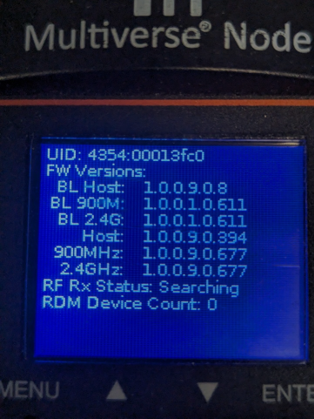
- BL Host: This is the firmware version of the device's bootloader
- BL 900M: This is the firmware version of the 900 MHz radio's bootloader
- BL 2.4G: This is the firmware version of the 2.4 GHz radio's bootloader
- Host: This is the firmware version of the device itself
- 900MHz: This is the firmware version of the 900 MHz radio
- 2.4GHz: This is the firmware version of the 2.4 GHz radio
Author: Jannelle VanEtten
Last update: 2023-07-10 17:35
My 5902/5903 turned off and came back with an 'Insert USB' message. What do I do next?
First turn off the device and confirm that the up button isn't stuck in.
Then turn the device on, it should come back up as normal.
If not then please reach out to support@citytheatrical.com
Author: Jannelle VanEtten
Last update: 2023-07-27 14:26
My 5902/5903 make a whistle/hum when I power it on. What is the cause?
There is most likely a short within the unit. This will need to come in for repairs. The repair tech should check and make sure the LCD screen is not making contact with the component in position C14. If this is not the cause further inspection will need to take place.
Author: Jannelle VanEtten
Last update: 2023-10-13 15:04
I attempted to update the firmware on my Multiverse Node 5902/5903 and received an error failed on one of the steps. What should I do?
Please confirm that you have all the correct and most up-to-date firmware downloaded from our website. Then power down the device, unplug and replug the USB stick, and power up the device again. If you still receive an error message please reach out to support for an RMA.
Author: Jannelle VanEtten
Last update: 2024-02-06 15:15
How do I factory reset my Node?
Hold the up and down arrows at the same time. The text on the screen will flash and reset to factory settings.
Author: Jannelle VanEtten
Last update: 2024-04-30 15:01
The screen on my node keeps turning off/won't turn off. How do I change this?
On the device go to the menu settings and select Backlight Timeout. Here you can change the time from 10 seconds to 1 hour or you can set it to off mode which will keep the screen active all the time.
Author: Jannelle VanEtten
Last update: 2024-04-30 15:01
The screen of my node is too bright but I need to keep it on. Can I edit this?
Go to the menu settings on the device and select Backlight Level. Here you can go from 1% brightness to 100%.
Author: Jannelle VanEtten
Last update: 2024-04-30 15:00
How do I set a SHoW Key on my Node?
This can be down at the device itself or via RDM.
On Device:
Menu settings
Show Key - This can be any number between 0 - 500
RDM:
RDM Controller
RDM Arrow on the device tile
Manuf. Setting
Show Key (0-500)
Author: Jannelle VanEtten
Last update: 2024-04-30 15:00
What is the warranty period for my Multiverse Node 5902/5903?
1 year
Author: Jannelle VanEtten
Last update: 2024-07-01 14:37
Wireless Products General » Multiverse Transmitter
How do I set a static IP address in my Multiverse Transmitter?
Via the DMXCat app connect to your Multiverse Transmitter. Once you are connected please follow the following steps:
1. Select the purple Multiverse Transmitter button on the home page of the DMXCat app
2. Select the RDM arrow on the top right
3. Scroll through device details and select IP SETTINGS
4. Disable DHCP & Zeroconf
5. Set your Static IP address and Static Netmask
6. Apply Configuration and confirm by refreshing the page.
Author: Jannelle Boisseau
Last update: 2023-02-20 20:47
Unit does not power up
-Test power outlet with another device.
Author: Jannelle Boisseau
Last update: 2022-12-21 14:32
Fixtures connected to the receiver are not responding
receivers are solid.
-Check that SHoW ID and SHoW Key match on
transmitters and receivers
-Check that Universe setting matches on Tx and Rx.
Author: Jannelle Boisseau
Last update: 2022-12-21 14:33
Update issues with Multiverse Transmitter Updater Tool "Error 1 Unable to open requested file" Device Model Name: “Multiverse Transmitter (r)” FW: 1.0.0.9.0.117
Author: Jannelle Boisseau
Last update: 2023-01-04 22:42
How to on how to connect Luminaire to the Multiverse Transmitter 5910, 5911, 5912?
1) Turn on Multiverse Transmitter
2) Connect to Multiverse Transmitter with DMXCat app on device
3) Go to RDM Controller
4) Press the RDM arrow on the Multiverse transmitter
5) Go all the way to the right and select Manuf. Settings
6) Change Wi-Fi mode to On
7) Write down Wi-Fi SSID and Wi-Fi WPA2 Password
8) Connect to new Wi-Fi network with the device that has Luminair installed
In the Luminair app, under connections, make sure that sACN is turned on.
You should be good to go. To test turn on a MV studio and see if it says DMX OK
Sometimes you need to reset the MV Transmitter after turning on the Wi-Fi settings.
Author: Jannelle Boisseau
Last update: 2023-02-06 19:36
Why can't I control DMX with Blackout Controller and my 5910/5911/5912 to 5902/5903/5900 but my connection shows as stable? I have confirmed wireless connection with the DMXCat app.
Please go to the iPad settings and confirm that your device is staying on the designated WIFI network.
Author: Jannelle Boisseau
Last update: 2023-04-30 19:50
Why does my DMXcat always show and additional universe as 'unconfigured'?
The unconfigured universe are receivers that are set to a universes that are not being transmitted by the transmitter, but are on a SHoW ID of the transmitter. This allows you to find them and adjust thier universe setting using RDM.
Author: Paul Kleissler
Last update: 2023-06-22 17:11
If I'm not using the 2nd radio at all, is there away of completely disabling it?
You can not disable the second radio, but you can set it to universe 0, or pick a universe that does not exist in the system, and the radio will become very "quiet".
Author: Paul Kleissler
Last update: 2023-06-22 17:15
If I just need 2 universes, is it better to use 1 radio in 2 universe mode, or both radios in 1 universe mode?
It would be better to use 1 radio in a 2 universe SHoW ID and set the second radio to a different ID and universe 0 or a universe that is not present in the system to make it's RF output as small as possible.
Author: Paul Kleissler
Last update: 2023-06-22 17:18
When updating my Multiverse Transmitter 5910/5911/5912 to the newest software the transfers fail.
Please make sure you are on an isolated network and no sACN or Art-Net traffic is present during the update.
Author: Jannelle VanEtten
Last update: 2023-07-25 15:19
I have my Multiverse Transmitter 5910/5911/5912 plugged directly in via the ethernet port to my ETC console. When I power on the console I lose control of my Multiverse Transmitter and I have to power cycle the Transmitter. What can I do to prevent this from happening?
Try adding a switch between the console and the Multiverse Transmitter. This should eliminate the issue and allow you to power on the console without disturbing the Multiverse Transmitter.
Author: Jannelle VanEtten
Last update: 2023-08-14 15:00
What is the ambient temperature range for my 5910/5911/5912?
Indoor - 0 C to 40° C
Author: Jannelle VanEtten
Last update: 2023-08-30 14:59
What are the supported protocols of my 5910/5911/5912?
ANSI E1.20 RDM via Art-Net / DMXcat
ANSI E1.33 RDMnet
ASNI E1.31 Streaming ACN (sACN)
Art-Net I, II, III and IV
Author: Jannelle VanEtten
Last update: 2023-08-30 14:58
Can my 5910/5911/5912 be power off remotely via POE?
No, this is not possible at this time.
Author: Jannelle VanEtten
Last update: 2023-09-06 16:11
My 5910/11/12 shows solid connection between my ETC console and Multiverse devices but I have 'no valid DMX' via DMX view levels. I have a solid green light on the universe status. I am also able to send DMX via the DMXCat app but not my console. What could be wrong?
You may need to go into the shell of the console and confirm that sACN is set to release and not draft. Our Multiverse Transmitters do not function with Draft sACN.
Author: Jannelle VanEtten
Last update: 2023-09-06 22:11
I can't factory default my 5910/5911/5912.
This is a known bug in the 2.0.0.0.9.4 software. We are working to resolve this. There is no known work around at this time.
Author: Jannelle VanEtten
Last update: 2023-09-27 14:28
5910/5911/5912 is in bootloader mode (LEDs for radios and Wi-Fi are cycling one at a time) straight out of the box. When I connect via the DMXCat app my serial shows up as 'CTIDFU' and puts me in an endless update loop. What are my next steps?
You will need to reprogram the unit. Download the latest software and updater app off the City Theatrical website. Follow the instructions to program the unit. You will need to know the IP address and if the unit is stuck in bootloader mode you will not be able to get that information via the DMXCat app. To get the IP address you will need a DCHP Server to provide an IP for the transmitter, if it was last in DHCP mode. You can use programs such as Tftpd which is a free download when searched on Google. Once you have the IP you will be able to reprogram the unit and resolve the issue. If this does not solve the issue you will need to send the unit back to CTI for an Advanced Replacement.
If you do not have a DCHP Server then you will need to send the unit back to CTI for an Advanced Replacement.
If this does not resolve the issue your unit may have a solder fault. The reset button may have a short. If this is the case you will need to send the unit back to CTI and request an Advanced Replacement.
Author: Jannelle VanEtten
Last update: 2023-10-11 15:05
What can I use to find the DHCP IP address for my transmitter stuck in bootload mode?
Tftpd64 program can be used to setup a DHCP server on your local windows machine. From there you should see a log entry for a MAC address starting in 00:1e:4b, this entry will show the IP address that the transmitter received. This is only possible if the transmitter was left in DHCP mode.
Author: Jannelle VanEtten
Last update: 2023-10-27 15:44
When updating my transmitter 5910/5911/5912 while in bootload mode all the LEDs except the link light went dark. What are my next steps?
Power down the device.
With a paper clip or something similar press and hold the button next to the ethernet port.
Power on the device while pressing the button.
This will get you back into bootload mode. (Radio and WiFi LEDs will flash in sequence.)
Try the update again, you may need to do one file at a time.
Author: Jannelle VanEtten
Last update: 2024-01-30 15:12
How do I connect my MV Transmitter 5910/5911/5912 to my Chamsys Console?
We found the biggest issue was that the console recognizes ART-Net Universe 0 and we do not. I found that you can change this in the console to have Universe 1 be Universe 1 instead of zero.
The other possible issue to run into is making sure your Transmitter is on the most up-to-date software. You can find the most current here: https://www.citytheatrical.com/resources/firmware#5910-5911-5912
The IP and subnet could also cause some hangups. You will need to be sure that the subnet on both devices is the same and the IP correlates. Such as the following:
Console
10.99.89.X
255.255.255.0
MVTX
10.99.89.X
255.255.255.0
Author: Jannelle VanEtten
Last update: 2024-02-19 15:21
What is the warranty period for my Multiverse Transmitter 5910/5911/5912?
1 year
Author: Jannelle VanEtten
Last update: 2024-07-01 14:37
After factory defaulting a MV Transmitter to default the PIN, the DMXcat app still asks for a PIN
If you are trying to clear out the PIN to regain access to the DMXcat functionality, you must power cycle the transmitter to the new pin to be transferred to the DMXcat hardware within the transmitter.
Author: Paul Kleissler
Last update: 2025-03-07 15:08
Wireless Products General » Multiverse Studio
My Studio Receiver won't maintain a solid red charging light while charging wirelessly and the Studio charging indication on the screen will not hold a consistent charge. What are my next steps?
The entire main PCBA will need to be replaced as the components that failed and are causing the problem are unrepairable. The problem is not in the battery PCBA or wireless charging station. This problem will require an RMA.
Author: Jannelle Boisseau
Last update: 2022-10-31 16:41
How do I know which hardware revision I have in my MV Studio?
In the menu of your studio go to the Firmware Info page and this will list all Firmware and Hardware information on the device available to the user. This information can also be found via RDM.
Author: Jannelle Boisseau
Last update: 2023-01-09 14:59
Why are my LEDs pulsing when connected to my Studio Receiver 5904/5905?
Author: Jannelle Boisseau
Last update: 2023-01-10 17:52
Can my studio receiver be used as a transmitter?
No, the studio receiver is only intended to be a receiver.
Author: Jannelle VanEtten
Last update: 2024-03-25 14:01
I want to be able to identify each receiver from a distance. Is there a way to do this?
Yes, you can change the screen color on the device itself.
Menu settings
Display Color:
White
Magenta
Cyan
Green
Yellow
Red
Author: Jannelle VanEtten
Last update: 2024-04-30 15:00
What is the warranty period for my Multiverse Studio 5904/5905?
1 year
Author: Jannelle VanEtten
Last update: 2024-07-01 14:36
Multiverse Studio 5904 5905 firmware for MPU: Renesas
As of November 2024, if a customer has a Multiverse Studio that has MPU: Renesas in the information screen they need to update the Host firmware with "5904-R-v2.0.0.9.0.430-APP.bin"
This is temporary until the next firmware release. It can be found in a zip called: 5904-5905_R_Studio_Firmware_430.zip in
"\\cti-fs2\MfgShare\All Catalog Items\5904 Multiverse Studio 900MHz 2.4GHz\Electronic Design\Software\"
It will not be put on the website, and should be sent directly to any affected customers.
Author: David O Smith
Last update: 2024-11-08 21:43
Wireless Products General » Multiverse Vero
What does the Green LED shown on the cover mean?
The LED shows whether DMX is present or not. Flashing, no DMX, solid DMX present.
Author: Paul Kleissler
Last update: 2023-05-02 17:53
Can I have two DMX cables coming out of the Vero (7400-5902/5903)?
If the Vero is operating in Transmit mode, Yes, just make sure you have termination off in the settings menu.
If the Vero is operating in Receive mode, No, you will have to daisy chain the run. You cannot feed the DMX daisy chain from the middle of the line.
Author: Jannelle Boisseau
Last update: 2023-06-27 21:12
7400-5902/7400-5903 Unit does not power up
- Check that power input wiring is properly installed.
- Test power outlet with another device.
Author: Jannelle Boisseau
Last update: 2023-06-28 15:24
Fixtures connected to the 7400-5902/7400-5903 receiver are not responding
- Check that the Tx and Rx symbols on transmitters and receivers are solid.
- Check that SHoW ID and SHoW Key (and optional SHoW Key)
match on transmitters and receivers.
- Check that universe setting matches on Tx and Rx
Author: Jannelle Boisseau
Last update: 2023-06-28 15:24
What is the operating temperature for 7400-5902/7400-5903?
-25 Degrees Celsius to 60 Degrees Celsius
Author: Jannelle VanEtten
Last update: 2023-07-14 19:15
My Vero has been damaged from water and is still in the Warranty period. Do I qualify for a Warranty Repair?
No, water damage is not covered under the Warranty Policy.
Author: Jannelle VanEtten
Last update: 2023-12-19 14:51
I want to use two antennas on my one transmitter. How will this affect me?
By using the antenna splitter and two antennas you are instantly cutting the power of the antenna in half and will need to keep this in mind when setting up the system.
Author: Jannelle VanEtten
Last update: 2024-04-03 15:57
Can I use my legacy Show Baby with the Multiverse Vero?
Yes, but you will be limited to the legacy SHoW ID range.
Author: Jannelle VanEtten
Last update: 2024-06-18 14:42
DMXcat
Problems Pairing
Author: Jannelle Boisseau
Last update: 2022-10-31 19:10
Update Loop
Author: Jannelle Boisseau
Last update: 2022-10-31 19:11
DMXcat App says my phone does not support BLE
Please go to the settings of your iPhone, select the DMXcat app and allow access to the Bluetooth hardware.
Author: Jannelle Boisseau
Last update: 2023-06-22 17:20
Can I change the name of my DMXCat?
Author: Jannelle Boisseau
Last update: 2022-11-02 16:41
Can I use my DMXCat while it is charging?
Author: Jannelle Boisseau
Last update: 2022-11-07 22:48
Can I share my fixture profiles in DMXCat
Sharing Setup Via Cat
Yes, it is possible, but currently, due to some Android restrictions, it is a bit convoluted if you (or the person you’re sharing it with) have a phone running Android 10 or later.
You would need a file explorer capable of opening system directories lie CX File Explorer.
Once you have that, you will find the Multi Fixture Setup files in the Android/data/com.citytheatrical.DMXcat/diles/Documents/City Theatrical/DMXcat/dmx patches/ folder.
You can transfer the files with your favorite file transfer method to another phone, and then copy the files in the same path on the other phone and the setups will appear in the list of saved setups in the application.
In the case of iOS devices, you can use the Files applications that come standard with iOS devices and you can browse into the DMXcat folder to find the same files.
Author: Jannelle Boisseau
Last update: 2022-11-08 22:10
My secondary firmware will not update, I have tried forcing the update but it still won't update.
Author: Jannelle Boisseau
Last update: 2022-11-10 22:47
I am having connection issue with my DMXCat to Samsung Galaxy A9 with Android 10.
You can clear the Bluetooth data cache on the phone or tablet to completely reset Bluetooth.
1.
1. To do this, open Settings, and then swipe to and tap Apps.
2. Tap the Sort icon (the down arrow with three vertical bars), then tap Show system apps.
3. Tap OK and all the system apps will appear in the list.
4. Tap Bluetooth, tap Storage and then tap Clear data. Tap OK to confirm.
You may need to reconnect the Bluetooth device in question, along with any other devices you had connected
Author: Jannelle Boisseau
Last update: 2022-12-29 15:30
I am having connection issue with my DMXCat to Samsung Galaxy A9 with Android 10.
You can clear the Bluetooth data cache on the phone or tablet to completely reset Bluetooth.
1.
1. To do this, open Settings, and then swipe to and tap Apps.
2. Tap the Sort icon (the down arrow with three vertical bars), then tap Show system apps.
3. Tap OK and all the system apps will appear in the list.
4. Tap Bluetooth, tap Storage and then tap Clear data. Tap OK to confirm.
You may need to reconnect the Bluetooth device in question, along with any other devices you had connected
Author: Jannelle Boisseau
Last update: 2022-12-29 15:30
How do I find fixtures in the DMXCat 6000 fixture database?
DMXCat App > Connect to Dongle > Fixture Controller > Database > Top right corner magnifying glass > Type in desired fixture or search > Select Done or Press the magnifying glass to load search.
If you do not press Done or the magnifying glass again nothing will load.
Author: Jannelle Boisseau
Last update: 2023-02-06 19:38
Why do I not have all the apps shown in the quick start guide / manual for my DMXCat 6000 App?
If you have an iOS device or certain models of Android your device does not have the ability or specifications to be a light meter. Which is why you have less apps on your DMXCat home page.
Author: Jannelle Boisseau
Last update: 2023-02-06 19:38
Can I run the DMXcat app on my Nintendo Switch?
Currently, that is not possible, but we will take it under consideration for a future release.
Author: Paul Kleissler
Last update: 2023-04-24 18:28
What is the refresh rate and break times?
Here are the numbers for the refresh rate and break times. Custom timings in DMXCat settings should be defaulted to off which would make your numbers the following:
Break Time 91us
Mark before Break 16ms
Break to Break 911.5ms
Interslot Time 4us
Refresh Rate 1
*Note that these numbers are for when IDLE not when sliders are moving. When things are moving they take on the MAX rate.*
If you have custom timings turned on in the settings then you will need to go to DMX Tester on the home screen of the app. Then if you go to Analyze DMX you will be able to see the DMX parameters for each custom setting. We are experiencing bugs with our MAX setting where the bites per packet vary. We are working to resolve this issue but you should be aware of it.
Author: Jannelle Boisseau
Last update: 2023-06-12 17:58
I have tried all the connection issue FAQs and am still unable to connect my DMXCat 6000 to my device. What next?
Please delete the app* and reinstall.
If you are still unable to connect to the dongle please contact Support@citytheatrical.com.
*This may cause you to loose any saved fixture profiles. To save the fixture profiles please see the FAQ regarding this.
Author: Jannelle Boisseau
Last update: 2023-06-21 15:02
Why does my DMXcat always show and additional universe as 'unconfigured'?
The unconfigured universe are receivers that are set to a universes that are not being transmitted by the transmitter, but are on a SHoW ID of the transmitter. This allows you to find them and adjust thier universe setting using RDM.
Author: Paul Kleissler
Last update: 2023-06-22 17:11
Will my DMXCat 6000 automatically power down or will it stay on as long as it is plugged in?
The DMXCat 6000 will power down after 8 hours of nonuse.
Author: Jannelle VanEtten
Last update: 2023-08-14 15:01
Is there any issue with plugging the DMXCat 6000 into a receptacle and using it as the primary DMX controller as a permanent installation?
The DMXCat 6000 is intended to be used as a test tool not as a controller. After 8 hours of nonuse the DMXCat will power down and the lights connected will turn off if they do not have a 'hold last look' option.
Author: Jannelle VanEtten
Last update: 2023-08-14 15:00
Could I have more than one DMXCat 6000 connected to the same phone if there are multiple locations?
You can only have one DMXCat 6000 connected to one device at a time.
Author: Jannelle VanEtten
Last update: 2023-08-14 15:00
Is the DMXCat 6000 compatible with Lumenpulse?
There is a known bug with a certain version of DMXCat software that will cause issues with RDM.
Author: Jannelle VanEtten
Last update: 2023-08-30 15:08
The fixture I need is not in the 6000 DMXCat fixture library. How do I request it be added?
Please email DMXCatdbreport@citytheatrical.com with the fixture profile information and it will be added within 24 to 48 hours.
Author: Jannelle VanEtten
Last update: 2023-09-27 14:28
When updating my DMXCat 6000 I receive this message “Update Error! Timeout” “HVVersionGet Error 10” <br />Is there a bypass for this?
You can try the following:
1) Exit DMxcat app and turn off dongle
2) Hold the flashlight button while powering up, the LED should go solid green
3) Start application, it should start an update, if not connect to a device called CTIDFU_6000xxxxx
If the update fails and the secondary FW is still all 0s, the unit will need to come in for repair. We will need the serial number and return shipping address.
Author: Jannelle VanEtten
Last update: 2024-01-23 15:10
Can you explain how to use the Flicker Finder feature?
The Flicker Finder you will need to output a static DMX signal through the DMX line. Then place the DMXCat in the DMX line, open Flicker Finder. Press Save SnapShot and Start. The Flicker Finder will start to scan for a flick in the line and if one is found it will stop scanning and show you the problem addresses in red. If the scan continues after several minutes no flicker is likely found and you have a stable run.
Below is an example of a found flicker. (I'm going to try to insert a photo once approved) Please note that a flicker will always be found if the DMX being outputted has any movement or changes at all. The output must be static for a proper scan.
Author: Jannelle VanEtten
Last update: 2024-01-23 21:12
What wires go to what pins on the DMXCat 5-pin tail?
Pin 1 - Common
Pin 2 - Data Negative
Pin 3 - Data Positive
Pin 4 - Empty
Pin 5 - Empty
Author: Jannelle VanEtten
Last update: 2024-02-07 18:35
What is the manufacturer PN for the DMXCat 6000 Power Switch?
612-TL3301SPF260QJ
https://www.mouser.com/ProductDetail/E-Switch/TL3301SPF260QJ?qs=QtyuwXswaQgKblzuLb%2FVCw%3D%3D&utm_id=21022537337&gad_source=1
Author: Jannelle VanEtten
Last update: 2024-03-06 15:07
My DMXCat will not connect and the LED is steady green. What are my next steps?
A solid green light indicates that it is actively connected to a device.
Please try to force a power down by holding the power button for 10+ seconds or holding the flashlight button and power button for 10+ seconds or until it turns off.
Then with no previously connected devices in the area turn the device back on with the power button. If the light comes on blinking attempt to reconnect. If the light is still solid power down again as stated above and turn the unit on while holding the power button and the flashlight button. While holding both power and flashlight make sure the app is open and this should start an automatic update.
Please also ensure that all permissions are allowed within the app settings for the phone or tablet.
Author: Jannelle VanEtten
Last update: 2024-03-14 13:56
What is the color code for DMXcat XLR
The pinout is as follows:
Pin 1: Shield, usually has black heat shrink over the bare wire
Pin 2: Red
Pin 3: Black
Author: Paul Kleissler
Last update: 2025-03-24 16:37
How do I highlight fixtures using multifixture mode?
After you setup a group
Switch to groups in the Kebab menu
Expand the group of fixtures you want to “highlight”
Click on the first fixture in the list.
Set the fixture how you want to “see” the highlight I.E. open shutter, set dimmer to max, pick a color, etc..
At the top of the screen under the purple band is an orange box telling you which fixture you are controlling out of the group. To the left and right are arrows, clicking those arrows will take the levels you set previously and output those values to the next fixture allowing you to step thru the group.
Author: Paul Kleissler
Last update: 2025-03-24 19:55
Candle
We got all of the candles to turn on and off from the lighting console but we couldn't get any of them to really dim on or off. It was more switch on and off. Any thoughts on what we might need to do so we get an actual dim?
Author: Jannelle Boisseau
Last update: 2022-11-03 21:47
Which dimmers can I use with my City Theatrical Candle?
Curve: In the Menu, go to Curve Selection. Set LED TV/Film Mode to 1.
5720 QolorFLEX 2x5A Dimmer (previously D2 Dimmer)
5722M QolorFLEX 2x5A SHoW DMX Neo® Dimmer (previously D2 SHoW DMX Neo Dimmer)
Note: These models can only support 5 candles per output, due to short circuit protection sensing.
Curve: The Curve must be set to LED. Select Dimmer Curve section. Whether you’re using dimmer A or
B, both switches must be ON.
Mode: Must be in TV/Film Mode 1, which is both mode switches in off position.
5742M QolorFLEX 4x2.5A SHoW DMX Neo® Dimmer (previously D4 SHoW DMX Neo Dimmer)
5740 QolorFLEX 4x2.5A Dimmer (previously D4 Dimmer)
Note: These models can only support 5 candles per output, due to short circuit protection sensing.
Curve: The Curve must be set to LED Select Dimmer Curve section. Whether you’re using dimmer A, B,
C, or D, both switches must be ON.
Mode: Must be in TV/Film Mode 1, which is both mode switches in off position.
5809, 5810, 5821, 5823, & 5825 (previously the B-Series Dimmers)
Using the control buttons (pictured below), go to PF Frequency Settings. Hit Enter. Use Up/Down buttons
to reach PF01. Hit Enter. Hit Back. (see pictures below)
[Please note the change in control interface from QolorFLEX & B-Series dimmers.]
5750 QolorFLEX 4x10A Dimmer 12V Terminal Block (previously D4 HP 12V Dimmer)
5754 QolorFLEX 4x10A Dimmer 24V Terminal Block (previously D4 HP 24V Dimmer)
Note: These models can only support 5 candles per output, due to short circuit protection sensing.
Curve: The Curve must be set to LED. Select Dimmer Curve section. Whether you’re using dimmer A, B,
(or C & D if applicable), both switches1 & 2 must be ON.
Mode: Must be in TV/Film Mode 1, which is both mode switches in off position.
5942 QolorFLEX® 5x2.5A 900MHz/2.4GHz Multiverse® Dimmer
5943 QolorFLEX® 5x2.5A 2.4GHz Multiverse® Dimmer
5916 QolorFLEX 2x2.5A 2.4GHz Multiverse® Dimmer
5917 QolorFLEX 2x2.5A 900MHz Multiverse® Dimmer
Note: These models only support 24 LED candles or 14 incandescent candles per channel
Curve: The curve can be set to Logarithmic (LED) for LED candles or Square Law (Incan.) for
incandescent candles
Modulation Frequency: Must be set to 1200HZ - Candle
Author: Jannelle Boisseau
Last update: 2022-12-14 21:09
What is the difference between the Candle Kit (PN 3400), the Candle Kit 0-10V(PN 3410) and the Candle Kit Stick (PN3420)?
Author: Jannelle Boisseau
Last update: 2022-12-29 22:15
What is the difference between the Candle Kit (PN 3400), the Candle Kit 0-10V(PN 3410) and the Candle Kit Stick (PN3420)?
The Candle Kit has only the flame tip attached to 12” long leads and controller board and is useful for wiring into custom effects. It can be powered either by a 9 Volt battery or the AC Adapter.
The Candle Kit 0-10V is exactly the same as the Candle Kit except that it has the capability of being controlled by the analog output of a lighting console. (See explanation and diagram on next page.)
Author: Jannelle Boisseau
Last update: 2022-12-29 22:16
How many candle can be powered from the AC Adapter?
Author: Jannelle Boisseau
Last update: 2022-12-29 22:16
What would happen if I accidentally tried to power my candle with 120 volts?
Author: Jannelle Boisseau
Last update: 2022-12-29 22:18
How long will the bulbs in my flame tips last?
Author: Jannelle Boisseau
Last update: 2022-12-29 22:19
How are City Theatrical’s present candles different from the ones they sold in previous years?
Author: Jannelle Boisseau
Last update: 2022-12-29 22:20
How many candles can be supported on each channel of the QolorFLEX 5x2.5A Multiverse Dimmers (P/Ns 5942 and 5943) and QolorFLEX 2x2.5A Multiverse Dimmers (P/Ns 5916 and 5917)?
Author: Jannelle Boisseau
Last update: 2022-12-29 22:20
How many candles are supported on a P/N3481 AC Adapter for Six Candles?
Author: Jannelle Boisseau
Last update: 2022-12-29 22:21
Why doesn’t City Theatrical manufacture the 0-10v analog candle anymore?
Author: Jannelle Boisseau
Last update: 2022-12-29 22:21
How is the Candle Kit wired to a 9v battery?
Author: Jannelle Boisseau
Last update: 2022-12-29 22:22
How is the Candle Stick connected to a 9v battery?
Author: Jannelle Boisseau
Last update: 2022-12-29 22:22
What are the dimensions of the PCBA in my 3450?
1.961in x .64in
Author: Jannelle VanEtten
Last update: 2023-07-10 16:11
How long will a fresh 9v battery last with my Candle Kit or Candle Stick?
About two hours for the regular incandescent bulb candles.
Author: Jannelle VanEtten
Last update: 2023-12-18 14:02
How long does the LED candle kit last on a 9V battery?
The LED bulbs last up to 20 hours per battery, but are not quite as realistic looking as
our standard incandescent bulbs.
Author: Jannelle VanEtten
Last update: 2023-12-20 15:49
Can I order replacement parts for my Candle?
The candle is a legacy product we no longer supply parts for. Stock is limited and low for replacement parts. Reach out to support to find out availability.
Author: Jannelle VanEtten
Last update: 2024-03-28 14:02
Can I operate the candle over PWM
The candles do not take PWM and will not work with the receiver cards.
A dimmer such as the 5916/5917 or 5942/5943 will work.
https://www.citytheatrical.com/products/electronics/qolorflex-dimmers/qolorflex-5x2.5a-multiverse-dimmer
https://www.citytheatrical.com/products/electronics/qolorflex-dimmers/qolorflex-2x2.5a-multiverse-dimmer
Author: Jannelle VanEtten
Last update: 2024-05-06 16:50
We are trying to wirelessly control realistic candles, preferably the CT flicker candles in a handheld prop (very small footprint available to hide dimmers), with 3 individual channel controls, and all turn off at the same time. And it needs to last at least 1 hour.
Unfortunately we no longer sell the flicker candles.
But if you have them our 2 Channel 5616 and 5 Channel dimmers 5942 have a curve for our candles.
They need to be pairs with a transmitter like the 5900 Show Baby.
All in stock and can be purchased from our dealer.
We do not sell batteries. But Battery Space is a good resource.
What is your voltage for the candle.
For example ours was 9V and was 150mA (This means a 9v 650mA hour battery would power for 1+ hour)
https://www.batteryspace.com/custom-nimh-9-6v-650mah-2-3aa-x-8-battery.aspx
Here is the link for the larger battery selection
https://www.batteryspace.com/nimhpacks24-48v.aspx
You will want a Battery and Charger.
Author: Jannelle VanEtten
Last update: 2024-05-06 16:49
Wireless Products General » RadioScan
Unable to find any RadioScan device error.
- Check for working USB data cable and not charging cable
- Verify that a USB Serial port was added to computer system.
Author: Jannelle Boisseau
Last update: 2023-06-28 15:27
My RadioScan device has a red LED on.
Device has not enumerated on the USB bus, check cable and computers USB port.
Author: Jannelle Boisseau
Last update: 2023-06-28 15:27
No Wi-Fi access points are shown in RadioScan application
Make sure your computer has Wi-Fi hardware and it is turned on.
Make sure if using mOS, that location and Wi-Fi permissions are assigned to the app.
Author: Jannelle Boisseau
Last update: 2023-06-28 15:26
The RadioScan dongle has one multicolor LED indicator light. What do the colors mean?
Red - Powered, no connection to computer
Green - Powered, connected to computer
Blue - Powered, connected, and application is connected
Flashing Blue - Powered, connected, application is connected and scanning
Magenta - Dongle is updating firmware
Author: Jannelle Boisseau
Last update: 2023-06-28 15:24
My RadioScan software no longer displays the SSID of the various networks
Make sure ‘Show Wi-Fi’ is highlighted and on. This allows you to see nearby networks and identify their SSIDs. Your computer must have Wi-Fi hardware installed for this feature to be available.
If using an Apple device and the above does not resolve the issue please try the following:
Apple restricts SSID information. Make sure the application has location permissions.
Author: Jannelle VanEtten
Last update: 2023-12-21 15:01
Can my RadioScan show me where the SHoW IDs are in the 2.4 and 900 range?
Yes, there is a Multiverse SHoW ID button at the top of the application that will bring up a right side bar and you can select or hover over the SHoW ID and it will show you where it exists.
Author: Jannelle VanEtten
Last update: 2024-03-25 14:01
Can I take a screenshot or video of the scan?
Yes, you can take a screenshot with the 'Snapshot' feature or a video by selecting the 'Save' button.
Snapshot will allow you to save an image file.
Save will allow you to save a .mars file. When you then go to open the .mars file it will open in the RadioScan app and allow you to scroll through the recorded scan. The file will populate at the top of the app next to the 2.4Ghz and 900Mhz tabs. to exit the file press the 'X' next to the file name.
Author: Jannelle VanEtten
Last update: 2024-03-25 14:00
Wireless Products General » SHoW Baby
How do I set a 2.4 SHoW ID on my Multiverse Show Baby?
You will need a DMXCat or an RDM capable device in order to set a 2.4 SHoW ID on any Multiverse Show Baby.
Author: Jannelle Boisseau
Last update: 2022-10-31 16:42
Unit does not power up
Test power outlet with another device.
Author: Jannelle Boisseau
Last update: 2022-12-29 22:26
Fixtures connected to the receiver are not responding.
Check that SHoW ID matches on transmitters and receivers.
Author: Jannelle Boisseau
Last update: 2022-12-29 22:26
Multiverse SHoW IDs: Fixtures connected to the receiver are not responding.
Check that SHoW ID and SHoW Key match on transmitters and receivers.
Check that Universe setting matches on Tx and Rx.
*You might need to use RDM to resolve problem.
Author: Jannelle Boisseau
Last update: 2022-12-29 22:28
Transmitter Setup
receivers, you can use up to six Multiverse SHoW Baby units as transmitters set on different
SHoW IDs to create a multi universe system. The following instructions describe how to set up a
single universe system using the SHoW Baby’s on board user interface options.
1. Install the Multiverse SHoW Baby you will use as a transmitter in a convenient location
where you can reach it with the DMX cable from your console or controller. For best
results, locate the unit as high in the air as possible to enable it to be clear of
obstructions. Consider where you will put your Multiverse SHoW Baby receivers and
place the Multiverse SHoW Baby transmitter where its antenna will be within line of sight
with the receivers, if possible.
2. Install the provided antenna and point it straight up in the air.
3. Connect the provided 12V DC Power Supply to the unit, and connect to mains power.
4. Select a SHoW ID for your transmitter by choosing an ID/Data LED color using the Set
ID button located on the rear next to the power jack, or just use the default.
5. Connect a DMX cable from the console/controller to the DMX IN. The Multiverse SHoW
Baby will automatically configure itself as a transmitter and the Tx LED will light. The
DMX IN will be automatically terminated, and the DMX OUT will be available as a DMX
pass-thru. If you also connect a cable to the DMX OUT the termination is lifted.
6. As soon as you begin sending DMX from your console, the Multiverse SHoW Baby will
begin broadcasting and the Data LED will light solid.
Author: Jannelle Boisseau
Last update: 2022-12-29 22:30
Receiver Setup
1. Install the Multiverse SHoW Baby you will use for a receiver in a convenient location
where you can reach it with a DMX cable to the device (or devices) it will be providing
DMX for. As with the Multiverse SHoW Baby transmitter, locate the unit higher in the air
for best results, and try to place your Multiverse SHoW Baby receiver where its antenna
will be within line of sight with the transmitter.
2. Install the provided antenna and point it straight up in the air.
3. Connect the provided 12V DC Power Supply to the unit, and connect to mains power.
The Multiverse SHoW Baby will be configured as a receiver and the Rx LED will light.
4. Select a SHoW ID by matching the ID/Data LED color to that of the transmitting
Multiverse SHoW Baby you wish to receive DMX data from by using the button located
on the rear of the unit next to the power jack. Transmitter and receiver SHoW ID colors
must match for them to communicate.
5. Connect a DMX cable from the Multiverse SHoW Baby DMX OUT to the first DMX
device you want to provide DMX to. You can then continue to add devices to up to a
total of 32 DMX devices in the chain. Like any other DMX system, be sure the last
connected device in the chain is properly terminated.
6. As soon as you begin broadcasting from the Multiverse SHoW Baby set up as your
transmitter, the data will be received by the SHoW Baby(s) 6 set up as receiver(s) and
the transmitted DMX will be output from the receiver unit’s DMX OUT. The received
signal quality will be displayed on the four LO – RF Signal – HI LEDs. This four LED
“meter” will light to show you your signal quality; a high quality wireless signal is three or
more LEDs, and lower quality signal is two or less.
You can set up any number of additional Multiverse SHoW Baby units as receivers.
Author: Jannelle Boisseau
Last update: 2022-12-29 22:31
What is the minimum input voltage for SHoW Baby?
Author: Paul Kleissler
Last update: 2023-01-12 21:02
Can I change the SHoW ID using a Swisson RDM device?
The SHoW ID parameter is a manufacture specific parameter. Unfortunately, the Swisson device does not support manufacture specific parameters. You will need to use an RDM controller that supports manufacture specific parameters, such as DMXcat.
Author: Jannelle Boisseau
Last update: 2023-05-12 15:01
Can I pass DMX thru the DMX Iris 2192?
No, you can not pass DMX thru the DMX Iris. The unit only receives DMX.
Author: Jannelle Boisseau
Last update: 2023-06-21 15:02
What is the main difference between SHoW Baby 6 and the new Multiverse SHoW Baby?
Color, kidding aside, the Multiverse SHoW Baby uses our latest wireless DMX radio technology. More information about Multiverse can be found on our website.
Author: Paul Kleissler
Last update: 2023-06-22 17:00
What is the operating temperature for my 5900 Show Baby?
0 Degrees Celsius to 40 Degrees Celsius
Author: Jannelle VanEtten
Last update: 2023-07-14 19:14
Can I use my Orange Show Baby with my 5910 Multiverse Transmitter?
No, orange Show Babies are not compatible with the 5910 Multiverse Transmitter.
You will need to use the legacy Show IDs with a Show Baby (Orange or Black) or Multiverse Node 5902 as a transmitter.
Author: Jannelle VanEtten
Last update: 2023-07-18 15:49
My Orange Show Baby 5702/5702M has the RX light and signal lights on but the unit is not operational. I can not see it in RDM and it will not transmit or receive.
The Radio Module has most likely become unseated. You can open the unit and connect it again to repair it or send the unit in to be repaired and have screws added to avoid this error in the future.
Author: Jannelle VanEtten
Last update: 2023-07-20 15:27
Is the SHoW Baby system compatible with the LumenRadio CRMX system installed in the Ayrton Diablo Fixture?
No it is not. City Theatrical wireless DMX are not compatible with any other manufacture's systems.
Author: Paul Kleissler
Last update: 2023-09-29 17:57
Can I get the specific frequencies for Show Baby Neo SHoW IDs?
201 Green – Adaptive Hopping 2.40GHz – 2.480GHz
102 Cyan – Full spectrum 2.40GHz – 2.480GHz
117 Magenta – Low, Wi-Fi 1-6 2.40GHz - 2.448GHz
133 White – Mid, Wi-Fi 5-9 2.421GHz – 2.462GHz
149 Red – High, Wi-Fi 7-11 2.431GHz – 2.473GHz
165 Yellow – Wi-Fi 12-13 2.456GHz – 2.480GHz
Author: Jannelle VanEtten
Last update: 2023-10-27 15:25
Can I use a Show Baby as both a transmitter and as a dmx Through to continue the DMX chain? (Both at the same time)
Yes when the Baby is used as a transmitter, the female connector is a pass-thru.
Author: Jannelle VanEtten
Last update: 2023-11-30 15:40
Can I use the Multiverse Show Baby 5900 in the 900Mhz range?
No, the 5900 is only compatible with the Legacy Show IDs and the 2.4Ghz range.
Author: Jannelle VanEtten
Last update: 2023-12-19 14:51
Is my CHAUVET PROFESSIONAL WELL Fit Wash LED Uplight Fixture compatible with Show Baby?
No, the CHAUVET PROFESSIONAL WELL Fit Wash LED Uplight Fixture uses WDMX and we are not compatible with WDMX.
Author: Jannelle VanEtten
Last update: 2024-03-20 13:01
What is the warranty period for my Show Baby?
1 year
Author: Jannelle VanEtten
Last update: 2024-07-01 14:37
Wireless Products General » Receiver Card
How much power does a 5906/5907 receiver card draw
The receiver cards draw 0.44W max.
For 5V input that's 0.88A
For 12V input that's 0.037A
For 24V input that's 0.018A
Author: Paul Kleissler
Last update: 2022-10-31 16:43
We’re using the 5906/5907 receiver card one of the electricians reversed the polarity on the power and now I can not get the card to come back on. Does reversing the polarity kill the receiver card?
The 5906/5907 you most likely blew a fuse, F3. You can test it with a meter but it will likely need to come in to be repaired and blown fuses are not covered under warranty. Please contact support@citytheatrical.com for further assistance.
Author: Jannelle Boisseau
Last update: 2023-02-08 14:22
We are trying to have the receiver cards hold the last DMX scene when DMX signal is lost. The Receiver Card has the DMX Fail options configured so it should hold last scene for 5 seconds goto to level 75% for 20 seconds then to 0%. Removing the DMX transmitter from the test rig sends the dmx output of the Receiver card to 0% instantly.
The DMX fail settings only work for the 0-10V/PWM output.
When the source DMX stops, the DMX output of the receiver card also stops, therefore it is up to the fixture to determine what to do when DMX stops. This was to preserve the works like a wire aspect of DMX.
Author: Paul Kleissler
Last update: 2023-05-04 16:55
What voltage do I need to power my 5906 & 5907 Receiver Cards?
You are able to use between 5-30Vdc to power the 5906 & 5907 Receiver Cards.
Author: Jannelle Boisseau
Last update: 2023-06-27 21:12
My 5906/5907 powers up but I have no control.
- Check the status indicators and signal lights to confirm that a
Multiverse transmitting device is in range and data is being sent.
- Reset factory defaults to return the card to a known state and
use the USB Configurator to set up the addressing, wireless, and
other configuration options you need.
- Confirm that Antenna Mode is set correctly.
- Double check DMX wiring pinout. On a 5-pin XLR connector pin
1 is the signal ground, pin 2 is the Data -, and pin 3 is the Data +
Author: Jannelle Boisseau
Last update: 2023-06-27 21:10
My DMX devices connected to my 5906/5907 DMX devices are moving, flashing, or only partially working
- Confirm both data + and data – lines are connected correctly and any solder joints are firm.
- Make sure the last unit in the DMX chain is properly terminated
with a ½ watt 120Ω resistor across the data + and data – lines asper the DMX512-A specification.
- If downstream DMX units are constantly flashing or moving there is likely either a bad cable in the line, or a fixture with a failing DMX processing circuit. Try isolating cables and fixtures to locate the issue. Check for data corruption using the flicker Finder function with a DMXcat at the end of the line.
-The DMX devices may not be compatible with RDM, try tuning RDM off in the receiver card.
-Some DMX devices are not fully DMX compliant and can't handle the fast timings that our receiver card outputs, if all the above steps check out, see if a fixture from another manufacture works properly, if so, maybe the manufacture has a software update that fixes the issue or use Fleenor Design's DMX decelerator.
Author: Jannelle Boisseau
Last update: 2023-06-27 21:31
My DMX devices connected to my 5906/5907 are flashing or moving every 3 to 5 seconds.
This typically caused by fixtures or devices that have a software issue that causes them to mistake RDM data for DMX. Turn off RDM traffic on the dimmer card.
Author: Jannelle Boisseau
Last update: 2023-06-27 21:14
The 0-10v output isn’t working on my 5906/5907 Receiver Card.
- Check that 0-10V mode is enabled with the USB configurator.
- Double check console patch and park functions. Try controlling
directly by address.
- Confirm the Receiver Card’s DMX address.
- Check for short circuits between the 0-10 volt line and the power and ground lines.
- Confirm correct connections to 0-10v and ground lines. Don’t use the DMX ground line for this function.
- Use a multimeter to check for 0-10v after disconnecting the 0-
10v pin from other devices.
Author: Jannelle Boisseau
Last update: 2023-06-27 21:09
The PWM outputs aren’t working on my 5906/5907 Receiver Card.
- Double check that PWM output is enabled with the USB
configurator.
- Double check console patch and park. Confirm addressing with
DMX map in manual.
- Double check the DMX Address set in the card with the USB
configurator.
- Try metering the voltage on the PWM pins without any other
devices connected while control channel is at full.
- If the PWM pins were shorted or an LED or other load larger than the amount specified in the manual was attempted to be driven than the port may be permanently damaged. If you need to drive large loads reach out to City Theatrical for example setups.
Author: Jannelle Boisseau
Last update: 2023-06-27 21:35
My 5906/5907 Receiver Card unit powers up but can’t be controlled through USB Configurator
- Try additional USB cables. Some USB micro cables are only built
for power delivery.
- Check status light to confirm that card is in its normal operating
mode. If it is in bootloader mode for firmware updates it will not
be available to the Configurator.
- Check in your OS that the device is recognized as a
communication device. Email support@citytheatrical.com for
help.
Author: Jannelle Boisseau
Last update: 2023-06-27 14:15
Receiver Card 5906/5907 unit does not power up.
Verify you have minimum of 5Vdc at input pins 16 & 17
Check for voltage across D13
Check fuse F3, if fuse is blown, replace fuse (500mA Time Delay)
If unit powers via USB, issue can be F3 or D3
Contact City Theatrical for further support @ support@citytheatrical.com
Author: Jannelle Boisseau
Last update: 2023-06-27 14:14
Are there storage specifications for my 5906/5907 Receiver Card?
The receiver card should be stored in temperature controlled room between -40 to 150 degrees Celsius
Author: Jannelle Boisseau
Last update: 2023-06-27 14:09
What is the default SHoW ID for the 5906/5907 Receiver Cards?
The default SHoW ID is 24250. You can confirm this by making sure the Band LED is Green indicating that you are in the Multiverse 2.4Ghz range. The ID LED should also be Green indicating that you are in SHoW ID 24250. Please see the manual if either of these LEDs are not the expected colors.
Author: Jannelle VanEtten
Last update: 2024-01-12 18:27
What does the Show ID LEDs indicate on my 5906/5907 Receiver Cards?
5906
Band LED Color
2.4GHz Show ID - Green
Neo Show ID - Yellow
Show ID LED
Green - 24250/201 - Adaptive hopping
Cyan - 24102/102 - Full bandwidth hopping
Magenta - 24112/117 - Low band hopping
White - 24122/133 - Mid band hopping
Red - 24132/149 - High band hopping
Yellow - 24142/165 - Max band hopping
Blue - RDM/RDM - SHoW ID set via RD
5907
Band LED Color
900MHz Show ID - Green
Neo Show ID - Yellow
Green - 9250/201 - Adaptive hopping
Cyan - 9102/102 - Full bandwidth hopping
Magenta - 9112/117 - Low band hopping
White - 9122/133 - Mid band hopping
Red - 9132/149 - High band hopping
Yellow - 9142/165 - Max band hopping
Blue - RDM/RDM - SHoW ID set via RD
Author: Jannelle VanEtten
Last update: 2024-01-12 20:02
The Quality LEDs are flashing in sequence on my RX car 5906/5907. What does this indicate?
The RX Card is stuck in bootloader/programming mode when the signal leds are flashing in sequence. Plug the unit into a laptop while pressing the ID button (S1). This should open a folder on your desktop. Insert the files and once programming is complete the ID LED (D11) will begin flashing green. Confirm the device works by connecting it to the USB configurator.
If this is not the issue, per 1 customer, if the cabling is reversed for DMX and DC input the unit will flash the Signal Quality lights in sequence. Correct the wiring and the unit will resume working.
Author: Jannelle VanEtten
Last update: 2024-03-04 15:25
Can my receiver card be used as a transmitter?
Yes, please reach out to support for further instructions.
Author: Jannelle VanEtten
Last update: 2024-03-25 14:01
Can I control the City Theatrical Candle with my Receiver Card?
The candles do not take PWM and will not work with the receiver cards.
A dimmer such as the 5916/5917 or 5942/5943 will work.
https://www.citytheatrical.com/products/electronics/qolorflex-dimmers/qolorflex-5x2.5a-multiverse-dimmer
https://www.citytheatrical.com/products/electronics/qolorflex-dimmers/qolorflex-2x2.5a-multiverse-dimmer
Author: Jannelle VanEtten
Last update: 2024-05-06 16:50
What is the warranty period for my Receiver Card 5906/5907?
1 year
Author: Jannelle VanEtten
Last update: 2024-07-01 14:36
USB configurator has an error when opening on macOS v15.0.1 Error reads
Follow the instructions by Apple to open programs from unknown sources.
https://support.apple.com/guide/mac-help/open-a-mac-app-from-an-unknown-developer-mh40616/mac
Author: Paul Kleissler
Last update: 2024-10-10 19:51
Do you recommend a connector to use on the receiver card?
We have 2 different recommended parts.
1844905 Phoenix COMBICON 2x5 0.100” 10 pin connector: This one can be placed where the main critical connections are located, DMX and power.
1761607-7 TE Connectivity, 2x10 0.100” 20 pin connector: This one can be used to cover all pins using a ribbon cable.
Author: Paul Kleissler
Last update: 2025-04-04 15:32
ColorSource Relay
My Multiverse ColorSource Relay wont turn on or receive DMX at any other universe setting than 1
FW v2.0.0.9.0.105 has a know issue with receiving DMX at any universe setting other than 1. Please update to FW v2.1.0.9.0.27 or later to resolve the issue.
Author: P K
Last update: 2022-10-31 16:43
Is the ColorSource Relay compatable with the 5910 or 5902 or 5900?
Depending on the version of the ColorSource Relay. Different compatibilities exist.
P/N CSR-W: These units will work with 5902 MV Nodes and 5900 MV SHoW Baby. They will only work in Neo SHoW IDs I.E. 101 thru 205
P/N CSR-M: These units will work woth 5902 MV Nodes and 5900 MV SHoW Baby in both Neo SHoW IDs and Multivese SHoW IDs. They will work with the 5910 and 5911 MV Transmitters in Multiverse SHoW IDs only. In order to set a Multiverse ID on this CSR, you need to edit the configuration file supplied on the USB drive that came with the unit. Please see ETC documentation for further information.
Author: Paul Kleissler
Last update: 2023-06-22 16:23
What do the LEDs on my ColorSource Relay indicate?
Power LED
Solid - Incoming power
Off - No incoming power
Blinking - Updating software
DMX LED
Solid - DMX is present and valid
Blinking - No DMX data
Relay LED
Solid - Output is on
Off - Output is off
Author: Jannelle VanEtten
Last update: 2023-08-07 15:50
How do I turn on the relay in my ColorSource Relay?
• Auto Mode: Relay turns on when DMX/ RDM input is detected. Relay turns off five minutes after data is last detected. (Default Mode)
• DMX Mode: Relay turns on when DMX address 512 (default address) is at or above 50%(default level) and turns off when below 50%. The relay can also be patched via RDM to an address between 1 and 511. Changing the address from 512 disables the turn on delay function of the relays.
• RDM Mode: Relay turns on when it receives an RDM command to turn on. The relay remains on until it receives an RDM command to turn off, or until power is cycled to the unit.
Author: Jannelle VanEtten
Last update: 2023-08-07 15:43
What is the operating temperature of the ColorSource Relay?
0°C–40°C; 5–95% humidity
Author: Jannelle VanEtten
Last update: 2023-08-07 15:41
How do I setup my COlorSource Relay with the 5903 Node
Follow the Users manual that is provided with the product.
Author: Paul Kleissler
Last update: 2024-05-14 15:15
What is the warranty policy for ETC?
2 years for ETC only
Author: Jannelle VanEtten
Last update: 2024-07-01 14:36
Metal Accessories
Can the Track Tamer be used in a horizontal position?
Author: Jannelle Boisseau
Last update: 2022-12-14 21:49
What are the dimensions of the DMX Iris to fit into the slot of the fixture
Thickness: 14mm
Width: 120mm
Length Overall of insertion: 132mm
Author: Paul Kleissler
Last update: 2023-02-06 19:37
Can I mount my GLP-X4XL-CR with a diffuser?
Yes, GLP-X4XL-CR is to be mounted with a diffuser.
Author: Jannelle Boisseau
Last update: 2023-02-06 19:37
Can I mount GLP-X4XL-LH with a diffuser?
No, GLP-X4XL-LH is to be mounted without a diffuser.
Author: Jannelle Boisseau
Last update: 2023-02-06 19:37
Can I mount 6377 with a diffuser?
No, 6377 is to be mounted without a diffuser.
Author: Jannelle Boisseau
Last update: 2023-02-06 19:37
Is a boom Tie off (1310) rated?
No the boom tie off is not rated.
Author: Paul Kleissler
Last update: 2023-02-06 19:38
What are the dimensions of the 1330 Cable Hook?
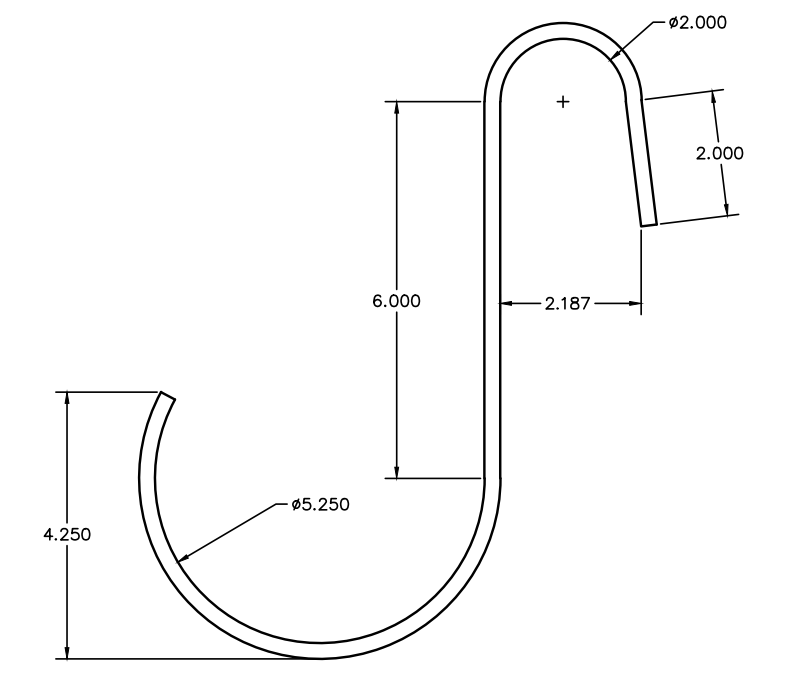
Author: Paul Kleissler
Last update: 2023-06-26 16:33
Can PN 4305, ETC Source 4 LED CYC Floor Base, be used with the ETC Series 3 fixture?
Yes, 4305, the ETC Source 4 LED CYC Floor Base is compatible with all standard ETC Source 4 LED fixtures.
Author: Naomi Sprague
Last update: 2023-11-02 13:37
Does the 1502 Follow Spot Yoke work with the ColorSource Spot V?
No, the body of the ColorSource Spot V is to wide to use with the 1502 Follow Spot Yoke. They do not work together.
Author: Jannelle VanEtten
Last update: 2024-01-23 21:13
What is the warranty policy for my Iris 2180?
City Theatrical Iris Limited Lifetime Warranty
We will provide a lifetime warranty on any manual iris we manufacture subject to the following conditions:
• The wattage of the lighting fixture is limited to incandescent lamps of 750w maximum. Therefore, burned leaves are not covered by this warranty.
• Damage such as broken arms or broken or cracked brass stampings that are caused by normal use (but not by misuse or abuse) would be covered by this warranty.
• CTI will repair or replace items under warranty at its discretion, and may replace damaged items with factory rebuilt irises.
• Freight costs in both directions are the responsibility of the customer.
Author: Jannelle VanEtten
Last update: 2024-03-28 14:02
What are the do's and don'ts of the Safer Sidearm?
DO NOT:
• Over-tighten the square head bolt against the sidearm pipe
• Weld anything to Safer Sidearms
• Cut or grind Safer Sidearms
• Suspend personnel from Safer Sidearms
• Suspend equipment or structures intended for the use of lifting or
supporting personnel in the air from Safer Sidearms
• Use Safer Sidearms to suspend chain motors or any other lifting
device!
DO:
• Use two hands when working with equipment that is mounted to a
Safer Sidearms.
• Tighten the clamp’s nut firmly against the flap of the Pipe Clamp
each time you hang or rehang each piece of equipment.
• Pay attention that the clamp is mounted so that it is at the top of the
fixture.
• Use an aircraft safety cable for each unit, wrapping the safety cable
around the nearest structural support.
• Verify your mounting position’s condition and take appropriate steps
if it shows signs of structural damage or weakness.
Author: Jannelle VanEtten
Last update: 2024-03-29 14:05
What is the safe working load for my PN 200/202/204?
50 lbs
Author: Jannelle VanEtten
Last update: 2024-03-29 14:05
Do you sell gobo holders for steel and glass gobos?
Yes, some of the below are MAKE TO ORDER. Contact sales for more information. Including pricing.
HOLDERS FOR METAL GOBOS
Sandwich Holders
2150 S4 “A” SANDWICH TEMPLATE HOLDER
2160 S4 “B” SANDWICH TEMPLATE HOLDER
2165 S4 JR. “M” SANDWICH TEMPLATE HOLDER
2144 SL “B” SANDWICH TEMPLATE HOLDER
2120 360Q/SHAKESPEARE SANDWICH TEMPLATE HOLDER
2190 COLORTRAN STYLE (5/50 SERIES) SANDWICH TEMPLATE HOLDER
2114 SELECON PACIFIC “B” SANDWICH TEMPLATE HOLDER
2106 SELECON ACCLAIM AXIAL METAL TEMPLATE HOLDER
Tabbed Holders
2050 S4 “A” TABBED TEMPLATE HOLDER
2060 S4 “B” TABBED TEMPLATE HOLDER
HOLDERS FOR GLASS GOBOS
Sandwich Holders
2171 S4 “A” (IRIS SLOT) GLASS TEMPLATE HOLDER
2170 S4 “B” GLASS TEMPLATE HOLDER
2173 S4 86mm OD GLASS (GOBO SLOT)* GLASS TEMPLATE HOLDER
2178 S4 86mm OD GLASS (IRIS SLOT)* GLASS TEMPLATE HOLDER
2172 S4 “B” (IRIS SLOT) GLASS TEMPLATE HOLDER
2175 S4 JR. “M” GLASS TEMPLATE HOLDER
2166 S4 JR. “M” (IRIS SLOT) GLASS TEMPLATE HOLDER
2146 SL “B” GLASS TEMPLATE HOLDER
2147 SL 86mm OD GLASS* GLASS TEMPLATE HOLDER
2130 360Q/SHAKESPEARE GLASS TEMPLATE HOLDER
2140 STRAND “B” (ALSO HOLDS METAL) GLASS TEMPLATE HOLDER
2115 SELECON PACIFIC 86mm OD GLASS* GLASS TEMPLATE HOLDER
2105 SELECON ACCLAIM AXIAL GLASS TEMPLATE HOLDER
Tabbed Holders
2051 S4 “A” TABBED TEMPLATE HOLDER (IRIS SLOT)
2061 S4 “B” TABBED TEMPLATE HOLDER
* Fits Rosco 86mm “Standard B” size glass
Author: Jannelle VanEtten
Last update: 2024-05-01 15:13
What fixtures do you make Drop-In Irises for?
2180 SOURCE FOUR IRIS
2185 SOURCE FOUR JR. IRIS
2186 STRAND SL IRIS
2187 SELECON PACIFIC IRIS
Author: Jannelle VanEtten
Last update: 2024-05-01 15:13
Does CTI have plans to make a FollowSpot Yoke that will fit the ColorSource Spot v?
No we do not
Author: Paul Kleissler
Last update: 2024-05-14 15:13
How do I mount a 1520 Follow Spot Handle to a Color Source Spot?
The handle was made for an incandescent source 4, but can be mounted like attached
Author: Paul Kleissler
Last update: 2025-02-03 16:51
What is the warranty period for a manual Iris?
City Theatrical Iris Limited Lifetime Warranty
We will provide a lifetime warranty on any manual iris we manufacture subject to the following conditions:
• The wattage of the lighting fixture is limited to incandescent lamps of 750w maximum. Therefore, burned leaves are not covered by this warranty.
• Damage such as broken arms or broken or cracked brass stampings that are caused by normal use (but not by misuse or abuse) would be covered by this warranty.
• CTI will repair or replace items under warranty at its discretion, and may replace damaged items with factory rebuilt irises.
• Freight costs in both directions are the responsibility of the customer.
Author: Paul Kleissler
Last update: 2025-04-22 18:50
Will the 1504 Follow spot yoke fit on my Series 3 Lustr with an EDLT barrel?
No, to use the 1504, you must use an XDLT barrel.
Author: Paul Kleissler
Last update: 2025-04-25 20:18
PDS Power Supplies
My PDS Screen says ARTNET INT! and will not allow me to do anything. What is wrong?
You will need to have the customer send the unit in on an RMA. The Ethernet LAN PHY chip made by Micrel will need to be repaired.
PN 101-00167
PDS-750 U36
PDS-375 U14
Author: Jannelle VanEtten
Last update: 2024-02-05 15:51
Why will my PDS not turn on?
The power supply in the unit has most likely failed. Also, check that the fuse is still functional.
Author: Jannelle VanEtten
Last update: 2024-04-30 15:01
Do you still service PDS units?
Yes, if the unit is unrepairable we will let you know. Otherwise, you will receive a quote for repair based on the failures.
Author: Jannelle VanEtten
Last update: 2024-05-02 18:26
My PDS was outside during a rain storm and I am not experiencing issues. What do I do?
You will need to send the unit in for repairs. Our tech services will need the serial number and a return address to begin the RMA process.
We do no recommend leaving any PDS unit out in the weather.
Author: Jannelle VanEtten
Last update: 2024-06-17 14:35
PDS Power Supplies » PDS375
How do I set an Internal Scene on a PDS-375?
1. Turn on the unit
2. Go to Advanced Setup in the Main Menu Screen; Press Enter
3. Input setup; Press Enter
4. Enter and Arrow up or down until you reach Internal Scenes; Press Enter
5. Back out to the Main Screen
6. Arrow up and down to select Scene 1-6
7. Press enter and go to Scene Setup
8. Arrow up or down to the desired Scene to edit; Press Enter
9. Select the desired look; Press Enter
10. Enjoy the lights!
Author: Jannelle Boisseau
Last update: 2023-05-30 16:08
PDS Power Supplies » PDS 750
How do I set an internal scene PDS-750?
1. Turn on the unit
2. Go to Advanced Setup in the Main Menu Screen; Press Enter
3. Input setup; Press Enter
4. Enter and Arrow up or down until you reach Internal Scenes; Press Enter
5. Back out to the Main Screen
6. Arrow up and down to select Scene 1-6
7. Press enter and go to Scene Setup
8. Arrow up or down to the desired Scene to edit; Press Enter
9. Select the desired look; Press Enter
10. Enjoy the lights!
Author: Jannelle Boisseau
Last update: 2023-05-30 16:08
My PDS-750 will not save changes I make within the menu selections.
Start with a Restore Defaults and if the problem persists reach out to Support@citytheatrical.com.
Menu steps to find Restore Defaults
Advanced > Enter> Misc. Settings > Enter > Restore Defaults? > Enter
Author: Jannelle VanEtten
Last update: 2024-02-09 15:16
My PDS-750 is locked and I can't unlock it.
To clear Panel Lockout, press and hold the Right and Left Buttons at the same time
Author: Jannelle VanEtten
Last update: 2024-02-09 15:16
DMX Iris
My DMX Iris does not fit into the Source Four fixture
Please make sure the Iris is closed before inserting. When the Iris is open, it does not fit
Author: Paul Kleissler
Last update: 2023-06-16 18:03
What does my 2192 DMX Iris indicator LED tell me?
- Mostly OFF w/ short blinks ON ~ 1 per 4 sec
Unit on and running, no DMX
- Mostly ON w/ short blinks OFF~ 1 per 4 sec
Unit on and running, DMX present
- Mostly ON w/ short blinks OFF~ 1 per sec
Unit on and running, DMX present w/ Errors
- rapid blinking, even ON and OFF
calibration failure
Author: Jannelle Boisseau
Last update: 2023-06-29 15:19
My DMX 2192 Iris will not open and close.
If the motor is not making noises when on. Turn the unit off and check that the tiny gear connect to the chain is properly secured. This can be done with a small allen key.
If that does not resolve the issue the unit will need to come in for repairs. Please contact support@citytheatrical.com and provide the serial number and a return address.
Author: Jannelle VanEtten
Last update: 2023-08-01 15:55
Can I pass through data on my 2192?
No, the DMX Iris can not pass thru data.
Author: Jannelle VanEtten
Last update: 2023-08-30 14:59
How long is the 2199 Power Supply cable?
The 2199 Power supply cable is a little over 3' long. The DMX cable is only 1' long.
Author: Jannelle VanEtten
Last update: 2024-02-05 15:50
Do you sell DMX 4 pin extension cables?
No, we do not sell 4 pin DMX cables.
Author: Jannelle VanEtten
Last update: 2024-02-05 15:50
My DMX Iris stutters while starting up and stops.
You will need to change the switch and check that the chain is properly connected to the sprocket and motor.
Author: Jannelle VanEtten
Last update: 2024-03-25 14:01
How do I install and setup my 2192 DMX Iris?
Installation and Setup
1. On the Source 4, remove the 2 screws holding the pattern
holder slot cover and remove the cover and set it aside.
2. Insert the DMX Iris into the pattern holder slot.
3. The DMX Iris has tabs on either side of its base that align with
the pattern holder cover screw holes. Install the 2 screws removed
in step one and tighten to secure the DMX Iris in the
Source 4 .
4. Connect the 4 pin Control / Power cable to the DMX Iris and
dress cable carefully to keep the cable from coming into contact
with potentially hot surfaces on the Source 4 (see Connection,
Page 2)
5. Power up the unit and test.
Author: Jannelle VanEtten
Last update: 2024-05-01 15:13
Can I perform repairs on my DMX Iris 2192?
There are no user-serviceable parts inside! Refer to qualified service
personnel!
Author: Jannelle VanEtten
Last update: 2024-05-01 15:13
DMX Dowser
Can the shaft going from the motor to the flag be longer?
No, it only comes in one standard size.
Author: Jannelle VanEtten
Last update: 2024-04-29 20:05
What is the DMX Operation of the 4160 Project Dowser?
The 4160 Projector Dowser responds to DMX
commands as follows:
• DMX level 00 (OFF) = Home position
• DMX level 50 (50%) = 45° counter-clockwise from
home position
• DMX Level FF (100%) = 90° Counter-clockwise from
home position
Author: Jannelle VanEtten
Last update: 2024-02-20 14:15
Can the Flag be larger?
We only sell one size. This would be a custom request if the customer needs a different size flag.
Author: Jannelle VanEtten
Last update: 2024-04-30 15:02
What is the DMX Operation that the Dowser responds to?
• DMX level 00 (OFF) = Home position
• DMX level 50 (50%) = 45° counter-clockwise from home position
• DMX Level FF (100%) = 90° Counter-clockwise from home position
Author: Jannelle VanEtten
Last update: 2024-04-30 15:01
QolorPoint
How can I charge the battery on my QolorPoint 7000?
The charging case PN 7015 and the bottom charge port
The front port with Single Unit Power Supply PN 7024
Author: Jannelle VanEtten
Last update: 2024-02-28 15:38
The battery on my QolorPoint 7000 is failing. How can I test the battery life?
o Open Fixture and remove the battery
o Disconnect all wires from the battery
o Use a multimeter to test voltage
o Is voltage 24v or higher?
▪ Yes, continue with the checklist
▪ No, replace the battery and start again
o Reconnect the battery to the fixture. (Do not put the unit back
together yet.)
o Run a test function for 4 and a quarter hours
o Test function setup:
▪ Hold the up and down arrows and press the power button.
▪ Let go of all buttons. This will do a master reset and make
the light turn on in Lee 02.
▪ Turn off the power and turn the power back on.
▪ Go to ‘Change Settings’
▪ Go to ‘ BRIGHTENS Control’
▪ Set to 75%
▪ Back out to the main menu
▪ Go to ‘Change Function’ > ‘Function Custom’ > ‘Custom
Color’ > Red 255 > Green 255 > Blue 255 > White 255.
▪ Run test for 4 and a quarter hours.
o Did the QolorPoint stay on for 4 and a quarter hours or more?
o Yes, the test is complete and your battery has passed.
o No, your battery should be replaced.
Author: Jannelle VanEtten
Last update: 2024-02-28 15:37
Do you offer different lens for the QolorPoint 7000?
7003 QOLORPOINT™ LENS MOUNT
7004 QOLORPOINT™ 30° X 30° DIFUSER
7005 QOLORPOINT™ 60° X 60° DIFUSER
7006 QOLORPOINT™ 60° X 10° DIFUSER
Author: Jannelle VanEtten
Last update: 2024-02-28 15:36
What is the Custom Color function on my QolorPoint 7000?
This mode allows the fixture to output a static Red, Green, Blue or White color, or any combination thereof; each color may be set to any value 0 to 255. Any DMX signal, if present, is ignored
Author: Jannelle VanEtten
Last update: 2024-02-28 15:35
What is the Static function on my QolorPoint 7000?
In this mode the fixture outputs a static LEE or preset ‘cc’ or Custom Color as selected.
All settings are remembered when the unit is turned off and on.
If the light was turned on when powered down the fixture will remember the last state and restore it once powered back on. (This is true for Custom Color, Static, and Effects)
Any DMX signal, if present, is ignored
Author: Jannelle VanEtten
Last update: 2024-02-28 15:35
What is the DMX function on my QolorPoint 7000?
In this mode the fixture is under control of DMX and may be controlled by a Multiverse DMX compatible device or a Master fixture.
The options available within DMX mode are described in more detail below.
Author: Jannelle VanEtten
Last update: 2024-02-28 15:34
What is the Effects function on my QolorPoint 7000?
In this mode the fixture generates a number of special effects. The speed of effect
typescan be adjusted from 1 to 10
Author: Jannelle VanEtten
Last update: 2024-02-28 15:34
How do I change the function of my QolorPoint 7000?
To change Function press FN. Use the up and down buttons to select “CHANGE Function” and press enter to accept.
Then use the up and down buttons to select the required function as seen above and press enter.
The four modes of operation are discussed in more detail below.
All of these adjust the brightness settings for each color
Author: Jannelle VanEtten
Last update: 2024-02-28 15:34
What is the DMX Master Operation verses DMX Slave Operation on my QolorPoint 7000?
MASTER
Once Master mode is set, the Master may transmit to any number of slaves by selecting a matching SHoW ID using the SHoW ID button or by using an RDM device such as a DMXcat.
SLAVE
When in DMX Slave mode the display will show the current active DMX Start
Address so the unit can be controlled from a DMX controller or master.
The number of channels occupied is dependent on the “DMX MODE” setting (4 or 5 channels may be used by the fixture).
In this mode the entire universe is output on a side connector pin, for which a connector cable is available from City Theatrical Inc. for connection to other non-wireless fixtures.
Author: Jannelle VanEtten
Last update: 2024-02-28 15:34
What is the 5th DMX Channel on my QolorPoint 7000?
The 5th DMX Channel enables an intensity parameter. This allows the the fixture overall color Channel 1-4 to be dimmed. Values are 0 to 255, where 255 represents 100% output
Author: Jannelle VanEtten
Last update: 2024-02-28 15:29
How can I tell if my QolorPoint 7000 is charging while in my Charging Case 7015?
The Power LED will turn Red and change to Orange then Green once fully charged. Be sure to only charge the units with the Charging Case open.
Author: Jannelle VanEtten
Last update: 2024-02-28 15:28
Is my Multiverse QolorPoint compatible with legacy SHoW IDs?
Yes, the Multiverse QolorPoint is compatible with the 2.4 range and the Neo SHoW IDs. You will need to RDM into the device in order to access the 2.4 range.
Author: Jannelle VanEtten
Last update: 2024-03-20 13:02
What is the default SHoW ID on my QolorPoint 7000?
Default is Green 201.
This is true for legacy and Multiverse QolorPoints.
Author: Jannelle VanEtten
Last update: 2024-03-20 13:02
How far can my QolorPoint 7000 be from my transmitter?
Distance to transmitter (outdoors, and depending on conditions)
• Less than 1,500ft. for SHoW Baby or Multiverse Transmitter
Distance between Master unit and Slave unit
• Less than 300ft
Position above obstacles (e.g., crowds and trees)
• Minimum 3ft
Author: Jannelle VanEtten
Last update: 2024-03-20 13:01
Can I lock the keypad of my QolorPoint 7000?
Yes!
The keypad may be locked to prevent tampering or inadvertent adjustment of the unit.
Hold down the FN first then turn on, after a couple seconds, release the buttons.
The screen will indicate if the unit is locked or unlocked.
To Lock: Hold down the FN while switching ON the unit to Lock.
To Unlock: First switch OFF the unit. Hold down the FN while switching ON the unit to Unlock.
Author: Jannelle VanEtten
Last update: 2024-03-20 13:01
What is the height of my QolorPoint 7000 with the handle upright?
294mm
Author: Jannelle VanEtten
Last update: 2024-03-20 13:01
What is the height of my QolorPoint 7000 when the handle is down?
244mm
Author: Jannelle VanEtten
Last update: 2024-03-20 13:01
Is there a way to lock the SHoW ID settings to avoid accidental presses on my QolorPoint?
No, the locking feature will not affect the SHoW ID settings and it will remain editable.
Author: Jannelle VanEtten
Last update: 2024-06-03 17:37
What is the most up-to-date firmware for the QolorPoint?
V5.01TCT
Author: Jannelle VanEtten
Last update: 2024-06-28 14:16
Do you offer fuse replacements for the QolorPoint Charging Case 7015?
Yes. PN 101-01684 or you can purchase a replacement
0034.3124 - Fuse, Cartridge, Time Delay, 5 A, 250 V, 5mm x 20mm, 0.2" x 0.79", FST
https://www.newark.com/schurter/0034-3124/fuse-cartridge-5a-5x20mm-time/dp/88K2044
Author: Jannelle VanEtten
Last update: 2024-06-28 14:16
What is the pinout of the front connector?
On the chassis mount connector (Amphenol T 3402000):
Pin 1 DMX-
Pin 6 DMX GND
Pin 5 DMX+
Pin 3 0V
Pin 4 Charging voltage Input (29.4V)
Pin 2 PSU voltage Input (24V)
Its probably worth explaining that if there is a voltage on Pin2 then the light will run from the PSU and the battery is isolated and will not be charged.
If the voltage is applied to the Pin4 then the battery is charged but our chargers cannot provide enough current to run the light and charge the battery. So the user should be advised that the light should be turned off during charge.
Author: Paul Kleissler
Last update: 2025-03-12 19:27